RBAC for Split Admins
Overview
This guide is intended to be used as a reference shortly after your migration into Harness to guide you through administrative tasks. It will also help you understand permissions in Harness after your Split-to-Harness migration. It explains how legacy Split access restrictions map to Harness RBAC (role-based access control) settings in two ways:
- Some RBAC principals, resource groups, and roles are created for you during migration of your
app.split.io(legacy Split) account toapp.harness.io. This mapping is explained in detail, and we show you where to find the new RBAC settings. - Harness RBAC settings can mimic and provide control beyond what was possible with legacy Split access restrictions. This guide explains how to use RBAC to grant similar permissions to the legacy settings when creating users, user groups, API keys, and projects.
Harness recommends:
- Use this guide to become familiar with the initial RBAC settings applied to your new Harness account.
- Follow this guide to work with the Harness RBAC principals and role bindings that were created for you during your migration.
- Learn about the full potential of RBAC on the Harness platform, starting with Platform access control in the Harness documentation.
If FME has been added to your Harness account as a proof of value (POV) and you did not have a legacy Split account, you can use this guide to understand the RBAC permissions required for FME. You can benefit from the following sections:
- User groups - Explains the Harness built-in FME user groups and the role bindings that should be assigned at the account, organization, and project scopes.
- Admin API keys - Details how to set up API keys with sufficient RBAC permissions to authorize Harness FME integrations.
- SDK API keys - Outlines how SDK API keys (that authorize feature flag evaluations in your code) are managed in FME Settings.
- Projects - Describes how to enable access to a project, using RBAC settings to grant 'unrestricted' access to all your users or 'restrict' access to a subset of users, groups, or API keys.
- Troubleshooting - This section is especially helpful to POV users, and we aim to keep it updated and relevant to you.
The RBAC recommendations in this guide follow the decisions made by the engineers at Harness FME when translating legacy Split permissions to Harness. These recommendations provide you with a solid footing in a set of RBAC settings that work seamlessly with FME. If you are finding permission issues in FME, you can return to the permissions described in this guide and work from there to identify the permissions you are missing.
The following terminology is referenced in this guide:
- Legacy Split: Legacy Split refers to the application accessed through
app.split.io. - Harness FME: This refers to the legacy Split application once it has been migrated to
app.harness.io. The migration preserves the application intact and converts it to a module within Harness called Feature Management and Experimentation (FME). - The Harness FME team: The Split team is here referred to as the Harness FME team (renamed after Split was acquired by Harness), but it is the same people.
- API keys:
- Admin API keys: Authentication tokens used to authorize Split Admin API requests. These authentication tokens can be created on the Harness platform after migrating.
- SDK API keys: Authentication tokens used to authorize FME SDK requests. SDK API keys are managed by the Harness FME module.
- API keys: The Harness platform manages API keys and tokens within service accounts.* When “API keys” is not preceded by “Admin” or “SDK”, then this guide is referring to these Harness platform API key entities.
Creation of new environment-scoped Admin API keys in Harness post-migration will be available when the "Granular permissions in RBAC" roadmap item is delivered. Existing environment-scoped Admin API keys continue to function as before, but cannot be cloned or rotated. To learn more, go to the Environment Scope section.
Users
This section explains:
- How RBAC applies to Harness users
- How to add new users with the same privileges as your legacy Split users
Users for Harness FME
When your Split account was migrated to Harness, a Harness user was created for each legacy Split user.
Here’s how Harness users work with RBAC:

Users can have role bindings that each assign a role (a set of permissions) over a resource group. Users can be created at the Harness account, organization, or project level.
When a user is created at the project level (in Project Settings), this user is automatically added to the Harness built-in All Organization Users and All Account Users user groups in the parent organization and account.
Likewise, a user created at the organization level (in Organization Settings) is automatically added to the All Account Users user group in the parent account.
By default, the All Account Users user group is assigned the role binding: Account Viewer role over All Account Level Resources. If that role binding is removed, your users may encounter an error when attempting to access the FME module.
View your users
You can view your new Harness users (that correspond to your legacy Split users) in your Harness account settings. In the left navigation panel, click Account Settings, click Access Control at the top of the page, and click the Users tile.
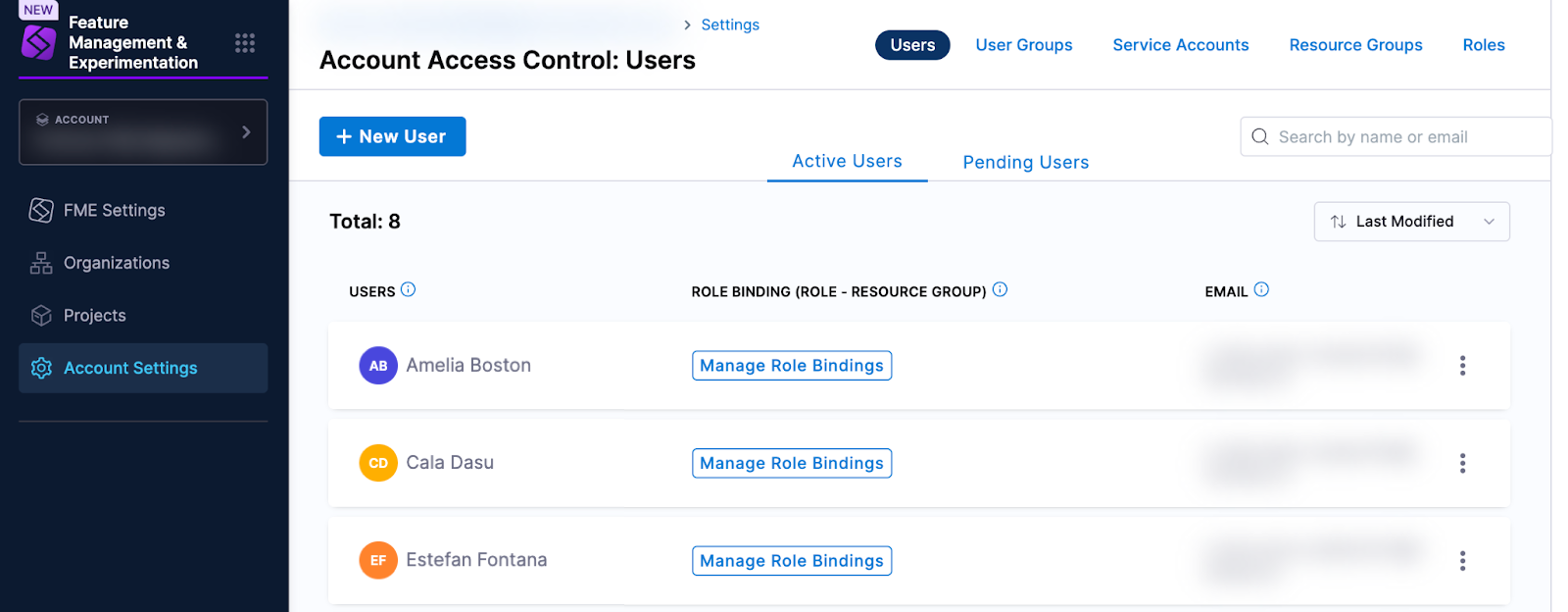
The same users were also added at the organization level, and can be seen in your Harness organization settings. In the left navigation panel, click Organization Settings, click Access Control at the top of the page, and click the Users tile.
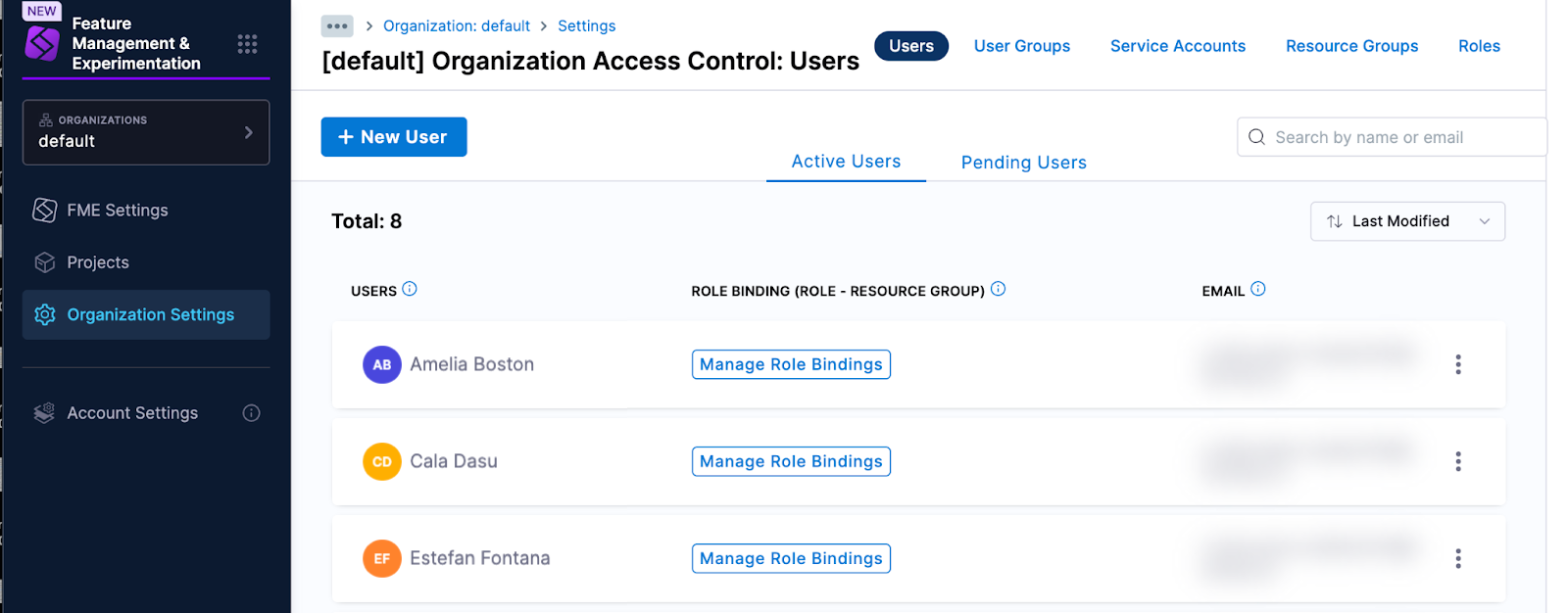
The users do not appear in the project-level Users lists (except for pre-migration restricted projects where users were individually granted access). Instead, users were added to user groups and it is these user groups that can be viewed in Project Settings.
No role bindings were added to your individual Harness users at the account or organization levels. Instead, role bindings were added to user groups. For more details, go to the User Groups section.
Add a user
This section shows you how to add new Harness users and set up RBAC permissions that mimic your legacy Split permissions.
When you add a user at the account level, you can also add the user to an FME user group. Once a user is added to the Harness platform, it is easy to add the same user to any organization or project.
- Interactive Guide
- Step-by-step
To add a user to Harness that will have access to your (unrestricted) migrated FME projects, view the steps in the interactive guide:
To add a user to Harness that will have access to your (unrestricted) migrated FME projects:
-
Begin adding the user at the Harness account level:
- In the left navigation panel, click Account Settings, click Access Control at the top of the page, and click the Users tile.
- Click + New User to begin adding a new user.
- Type the user email in the Users (name or email) textbox, and select + email you just typed that appears below the textbox. (You can add multiple users at once by entering multiple email addresses.)
-
Apply permissions to the user by adding the user to a user group:
-
Click Select User Group(s).
-
In the modal, check the FME user group that represents the legacy Split permissions you would like to mimic:
- All FME Admins (equivalent to the legacy Split Administrators group)
- All FME Editors (equivalent to the legacy Split Editor role)
- All FME Viewers (equivalent to the legacy Split Viewer role)
-
-
Click Apply to finish adding the new user. The user will receive an invitation email to join the Harness account.
The RBAC permissions (that mimic legacy Split permissions) are set on the FME user group to which the new Harness user was added. You can learn more about these user group role bindings in the User Groups section.
If you want to grant the user access to a restricted project, you’ll need to add the user directly to the project (in Project Settings) and assign the project-level role binding. Go to Unrestricted and Restricted Projects to learn more.
Delete a user
To delete a user in Harness, see Delete users in the Harness platform documentation.
User groups
This section explains:
- What Harness user groups were created when your legacy Split account was migrated to Harness, and what RBAC role bindings were assigned
- How to use Harness user groups to grant new users the same privileges as your legacy Split users
User Groups for Harness FME
When your Split account was migrated to Harness, a Harness user group was created for each legacy Split group.
Here’s how Harness user groups work with RBAC:
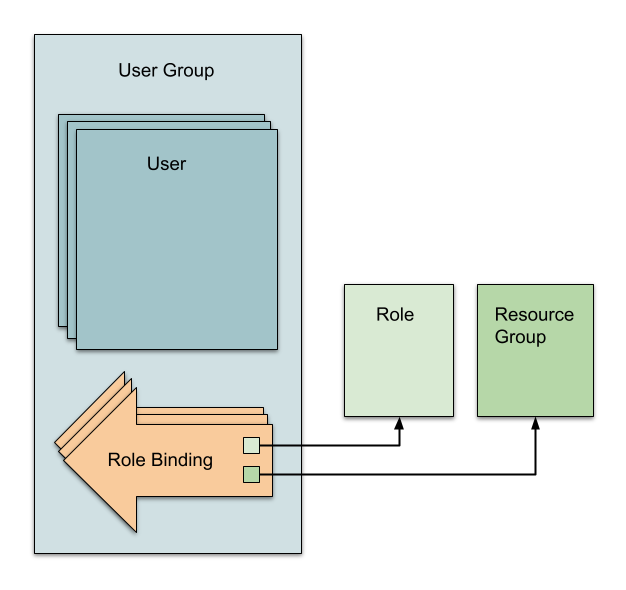
User groups hold users. User groups have role bindings that apply to all the users within the user group.
Roles
Harness roles are sets of permissions to perform specific operations on a resource group.
Resource Groups
Harness resource groups define the resources (e.g. projects, pipelines, connectors, secrets, folders, users, etc.) that a user group (or user, or service account) can access.
Role Bindings
Role bindings are roles assigned to a user, user group, or service account over a resource group.
Resources live at the account, organization, or project levels, so resource groups are scope-specific. For example, a resource group can be All resources or All resources and child scopes (for the account, organization, or project).
The total expanse of a user's permissions and access is the sum of all the roles and resource groups from all user groups they belong to, as well as any roles and resource groups assigned directly to them as an individual user.
View your user groups
You can view legacy Split groups that were migrated to Harness in your Harness organization settings. In the left navigation panel, click Organization Settings, click Access Control at the top of the page, and click the User Groups tile.
The screenshot below shows a Harness user group that was created for a legacy Split group. This group is created and managed (meaning users can be added) at the organization level. Role bindings are created for this group (for specific projects) at the project level.
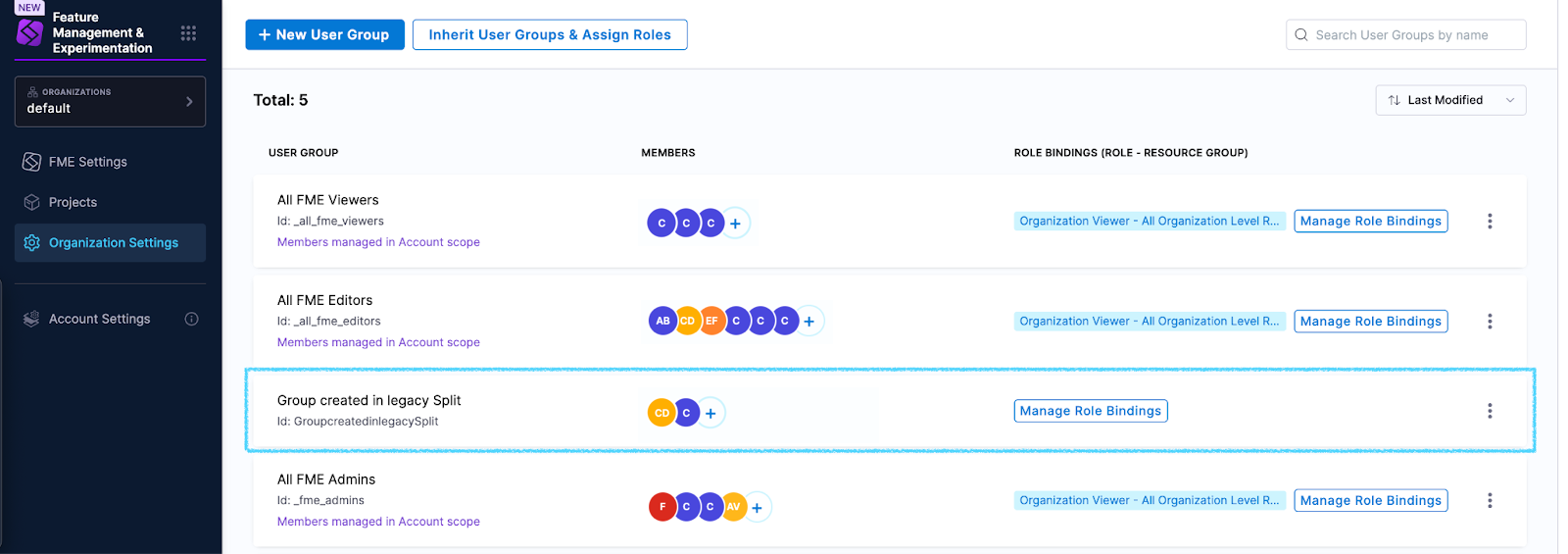
FME user groups
When your account was migrated to Harness, the migration script created new Harness FME user groups and assigned role bindings to replicate your legacy Split settings.
Role bindings at the account and organization levels
| Legacy Split setting | Harness user group | Harness scope where the user group is created and managed | Role binding Harness role + Harness resource group |
|---|---|---|---|
| Administrators Legacy Split group | All FME Admins | Harness account | For a new Harness account: Account Admin + All Resources Including Child Scopes Organization Viewer + All Organization Level Resources For a pre-existing Harness account: Organization Admin + All Organization Level Resources |
| Editors Legacy Split role | All FME Editors | Harness account | Organization Viewer + All Organization Level Resources |
| Viewers Legacy Split role | All FME Viewers | Harness account | Organization Viewer + All Organization Level Resources |
The FME user groups were created at the Harness account scope (as shown in the screenshot below), and they are inherited at the organization scope and project scope.
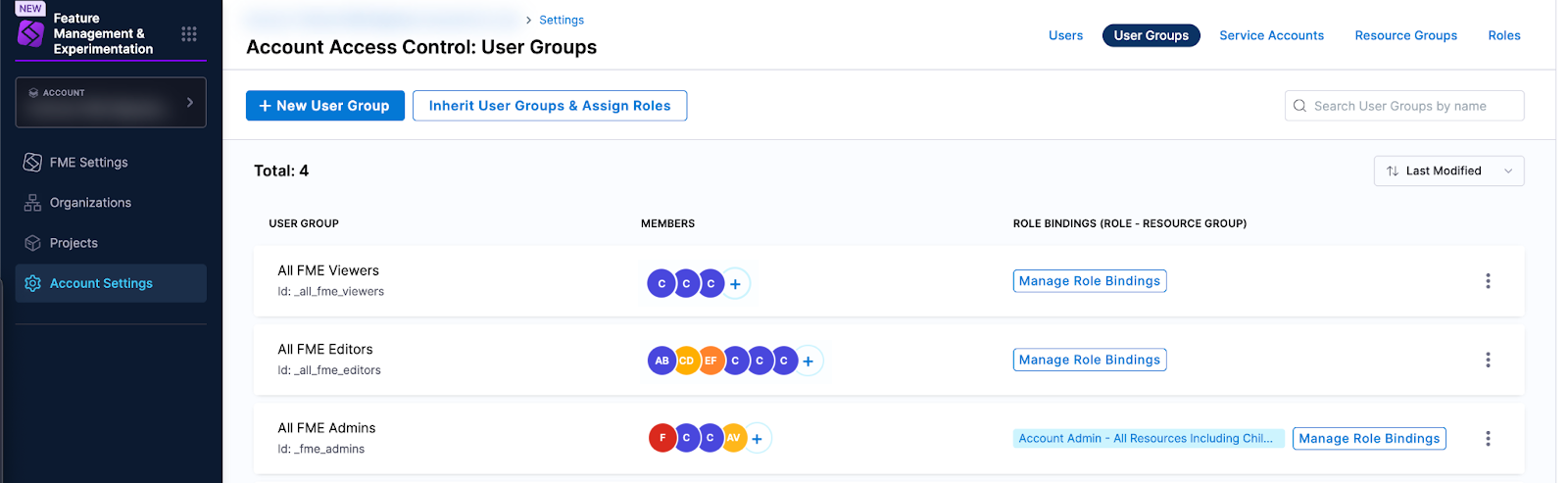
Role bindings are assigned at the scope where they apply. For example:
- The role binding Account Admin + All Resources Including Child Scopes is assigned in Account Settings.
- The role binding Organization Viewer + All Organization Level Resources is assigned in Organization Settings.
- Project-scoped role bindings are assigned in Project Settings.
Role bindings at the project level
To grant similar permissions to your legacy Split settings, the new Harness FME user groups were inherited by Harness projects and the following role bindings were assigned:
Legacy Split setting | Harness user group | Role binding (role + resource group) assigned to the user group (and the scope where the role binding was assigned) | ||
|---|---|---|---|---|
Harness scope | Harness role | Harness resource group | ||
Project | All FME Admins | Harness project | Project Admin Project Viewer | All Project Level Resources |
Project - Anyone can access | All FME Editors | Harness project | FME Manager Role Project Viewer | All Project Level Resources |
Project - Anyone can access | All FME Viewers | Harness project | Project Viewer | All Project Level Resources |
Legacy Split group | Harness group | Harness project | FME Manager Role Project Viewer | All Project Level Resources |
Legacy Split group | Harness group | Harness project | Project Viewer | All Project Level Resources |
* If you were migrated to a Harness account on the Enterprise plan, then the FME All Resources project-level resource group was created and used in role bindings at the project level. Harness accounts on the Free plan do not have permissions to create resource groups, so the All Project Level Resources Harness built-in resource group was used instead.
** Users may lose edit permissions for a restricted project:
If a group in legacy Split had both editors and viewers (legacy roles) and the group was given access to a restricted project, then post-migration the Harness group will be assigned only the Project Viewer role. (This prevents viewers from gaining broader permissions upon migration.) The users that were legacy Split editors will no longer have edit permissions for the project.
Since RBAC is additive, you can assign edit permissions by adding the Harness user (with the legacy Editor role) at the project level and assigning the role binding: FME Manager Role role over the All Project Level Resources (or FME All Resources) resource group.
Examples showing user group inheritance and role bindings
For an unrestricted project:
The Website project was an unrestricted project in legacy Split. After migration, the FME user groups (All FME Admins, All FME Editors, and All FME Viewers) are inherited and role bindings are assigned at the project level as shown above. (All role bindings are for the All Project Level Resources resource group, created on the Harness Free plan. On the Harness Enterprise plan, the FME All Resources resource group would be created and used instead.)
The All Project Users is a Harness managed group that is created on project creation, and users are automatically added to this group when added to the project.
For a restricted project:
The API project was a restricted project in legacy Split. After migration, only the All FME Admins user group and another user group are inherited at the project level, because these were explicitly added to the legacy Split project.
Add a user group
Harness recommends creating user groups at the organization (or account) level. You can then inherit the group at any project level (and assign role bindings at the project level).
Create groups intended for broader privileges (like admins) at higher scopes, and those intended for a narrow range of visibility at lower scopes.
User groups can be inherited from higher scopes (e.g. a project can inherit a user group from an organization or account), but user groups cannot be inherited from lower scopes (e.g. an account cannot inherit a user group from an organization or project).
To create a user group in Harness, see Create user groups manually in the Harness platform documentation.
Refer to Role bindings at the project level if you’d like to replicate legacy Split permissions using Harness RBAC settings.
Delete a user group
To delete a user group in Harness, see Delete user groups in the Harness platform documentation. The users within the user group will not be deleted.
All FME Admins, All FME Editors, or All FME ViewersHarness recommends that you do not delete the All FME Admins, All FME Editors, and All FME Viewers user groups, unless you fully understand the effect of the deletion: The role bindings associated with these user groups replicate your legacy Split user permissions and would be deleted and unassigned from your users.
Admin API Keys
Legacy Split Admin API keys
The Admin API Keys that you created before migration will continue to work after your account is migrated to Harness.
If you create a new project in Harness post-migration, your legacy Split Admin API keys will not be automatically granted access to the new project. To grant access, you can follow the steps to Grant legacy Split Admin API key access to a new project in the Troubleshooting section.
Concept: This is a difference in the legacy Split permissioning model and the Harness RBAC model (least privilege model). In Harness, new projects are restricted upon creation and all access permissions need to be granted manually at the project level. (The exception is if you use the All Resources Including Child Scopes resource group in your Account or Organization level role bindings, but this is not recommended.)
Post-migration, your legacy Split Admin API keys are listed in FME Settings.
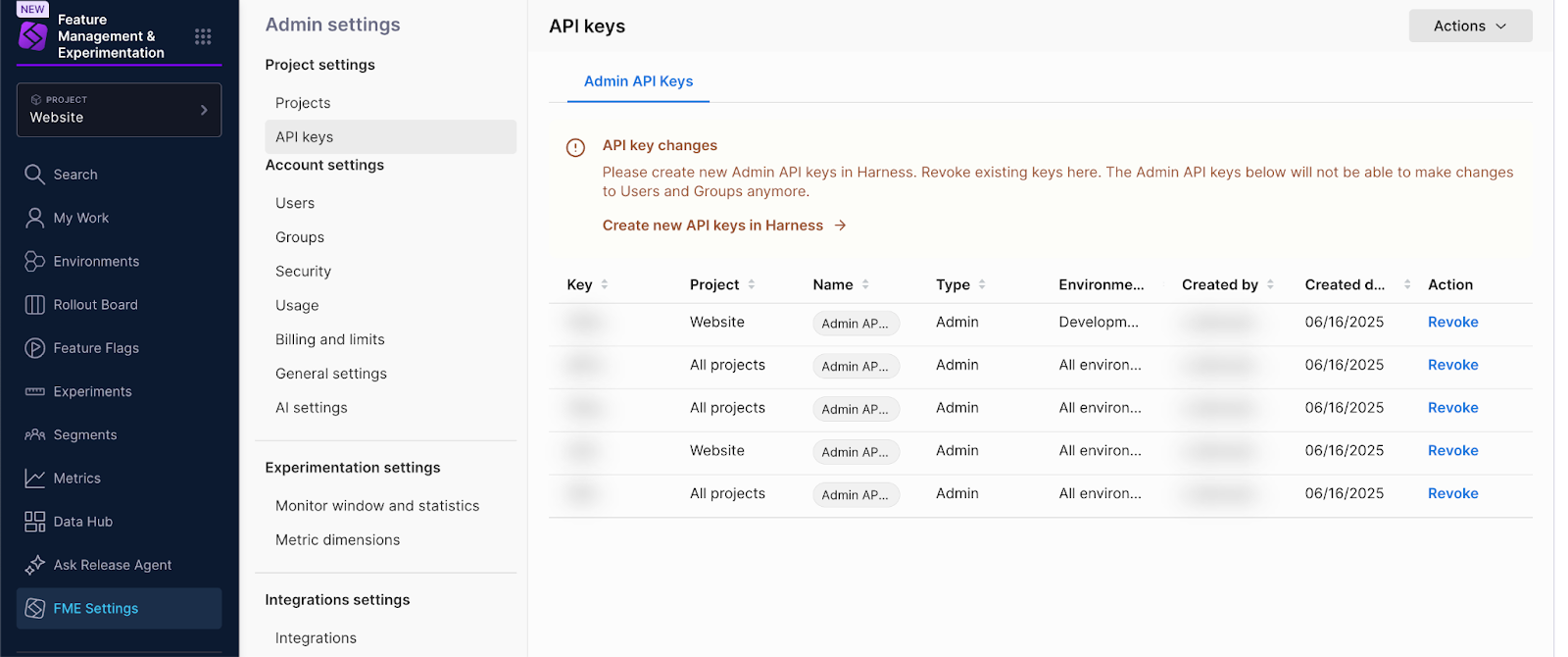
Revoke a legacy Split Admin API key
Until granular permissions at the object and environment level are implemented in Harness FME, you will not be able to create environment-scoped Admin API keys on the Harness platform. For that reason, you should avoid revoking environment-scoped Admin API keys at this time. See the FME roadmap for “Granular permissions in RBAC” for timing.
To revoke an Admin API key that was migrated from legacy Split:
- In the left navigation panel, click the Grid icon, and click Feature Management & Experimentation.
- Click FME Settings.
- Click API Keys.
- Select the Admin API Keys tab.
- Find the row listing the Admin API key that you’d like to delete and click Revoke in the Actions column.
- Type
REVOKEin the Revoke API key modal and click Revoke. The key is deleted from the list on the Admin API Keys tab.
Post-migration, you can create new Admin API keys in Harness, as described in the following section.
Harness FME Admin API keys
This section explains:
- What RBAC principals were created when your legacy Split account was migrated to Harness
- How to use the new Harness RBAC principals to create new Admin API keys with the same privileges as your legacy Split Admin API keys
When your Split account is migrated to Harness, a service account is created for each legacy Split Admin API key.
Each service account created by the migration script and its role bindings are linked with one of your legacy Split Admin API keys. The service account role bindings define the access granted to the Admin API key over Harness resources, and are necessary for the Admin API key to authorize your API requests after your migration to Harness.
This association between your legacy Split Admin API keys and service accounts is not visually shown in Harness. The service accounts do not appear to contain tokens (on the pages where they are managed in Harness); however, the tokens are the legacy Split Admin API keys (shown in FME Settings). It is best to delete the legacy Split Admin API key in FME Settings before deleting the associated service account; otherwise, if the service account is deleted before the Admin API key, then the Admin API key will not work.
You can look for the service account name that matches the name of your legacy Split Admin API key. This service account is internally linked to your Admin API key, and the role bindings of this service account are applied to your Admin API key.
In the left navigation panel, click Account Settings or Organization Settings, and click the Service Accounts tile. The name of the linked service account is the same as the name of your legacy Split Admin API key, with spaces removed.
Here’s how Harness service accounts work:
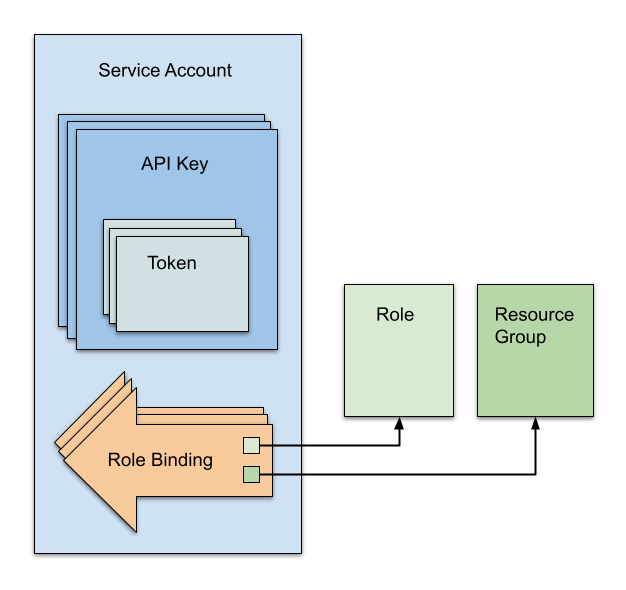
Service accounts hold API keys. API keys hold tokens. Service accounts have role bindings that each assign a role (a set of permissions) to a resource group. The role bindings apply to all the tokens within the service account.
View your service accounts
The service accounts were created at the Harness account scope (if no Harness account existed before the migration) or Harness organization scope (if you already had an existing Harness account, into which your legacy Split objects were merged).
To view service accounts in your Harness account settings, in the left navigation panel, click Account Settings, click Access Control at the top of the page, and click the Service Accounts tile. You will see all the service accounts and account-level role bindings.
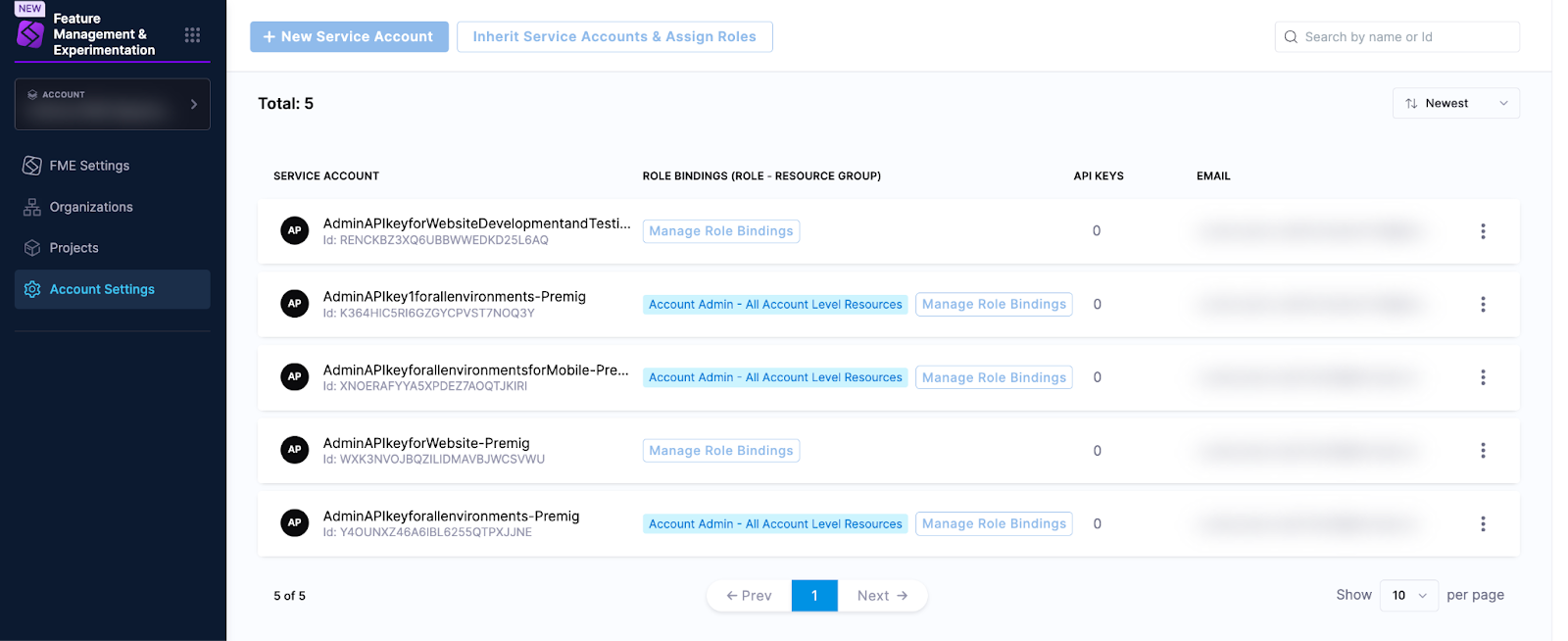
You can also view service accounts in your Harness organization settings. In the left navigation panel, click Organization Settings, click Access Control at the top of the page, and click the Service Accounts tile. You will see the service accounts with organization-level role bindings.
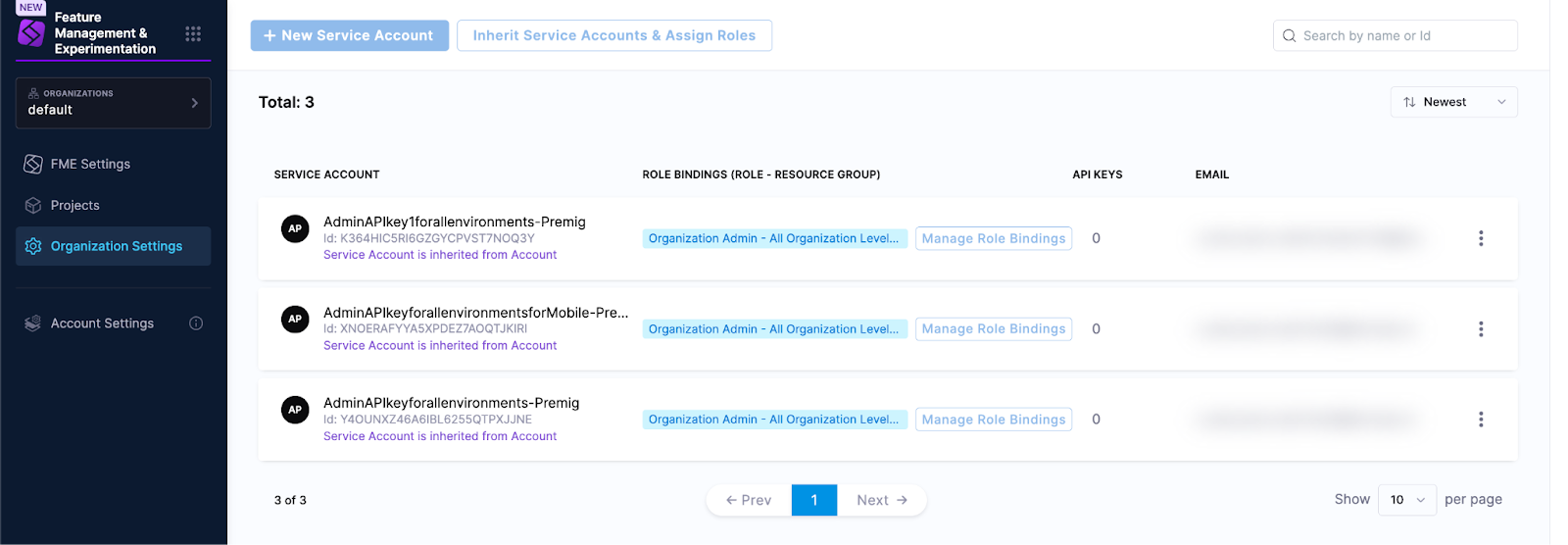
To view service accounts in your Harness project settings, click Project Settings, click Access Control at the top of the page, and click the Service Accounts tile. You will see the service accounts with project-level role bindings.
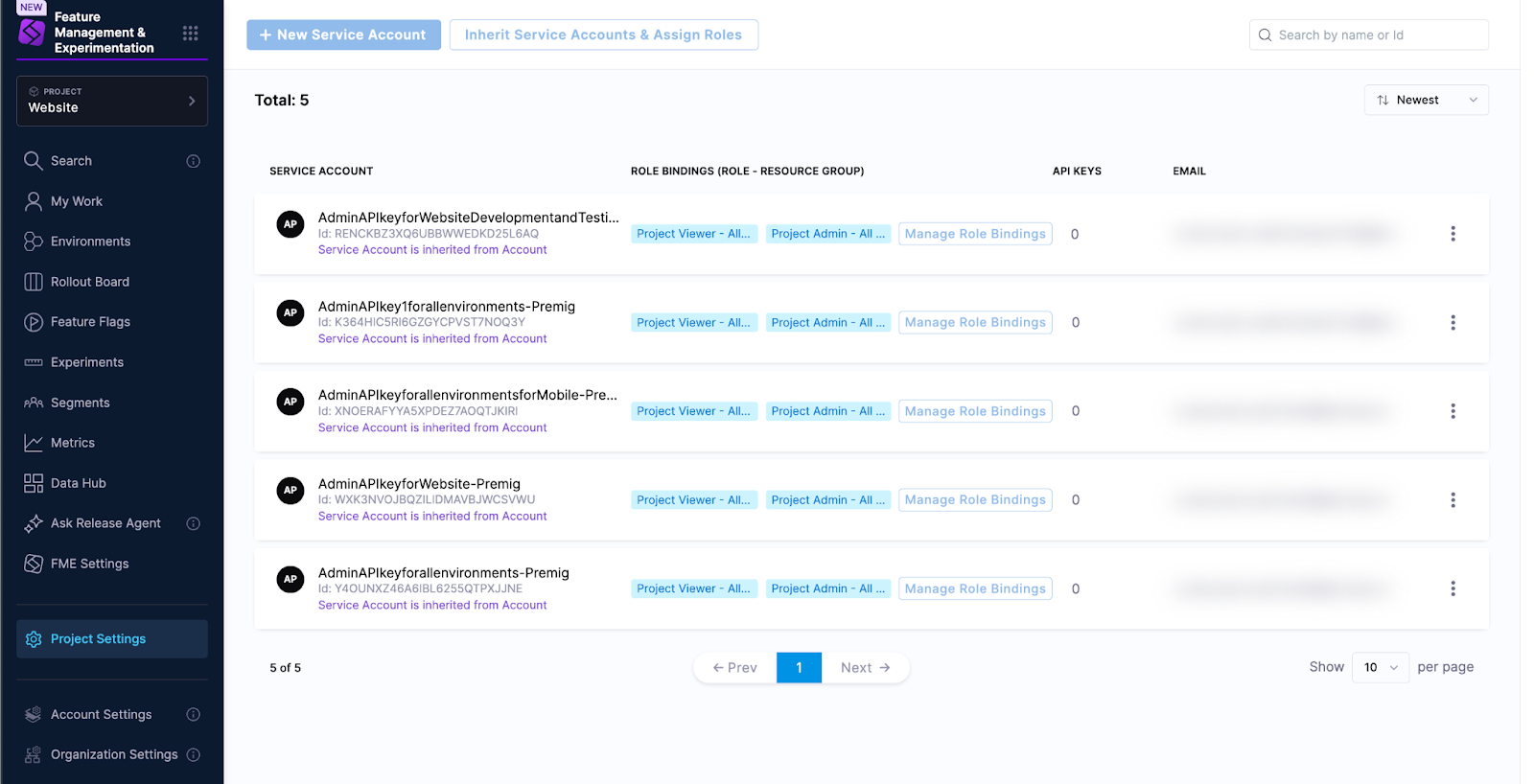
Create an Admin API key
Using an existing service account
You can use a service account linked with a legacy Split Admin API key to create a new Harness FME Admin API key. The new Harness FME API key will have privileges equivalent to the legacy Split Admin API key (except that service accounts with environment-scoped Admin API keys will not be available until the “Granular permissions in RBAC” roadmap item is delivered).
- Interactive Guide
- Step-by-step
To create an Admin API key with the same permissions as your legacy Split Admin API key in your Harness account, view the steps in the interactive guide:
To create an Admin API key with the same permissions as your legacy Split Admin API key in your Harness account:
- In the left navigation panel, click Account Settings (or Organization Settings, if you had a pre-existing Harness account before migration).
- Click the Access Control button at the top of the page.
- Click the Service Accounts tile.
- Click on the service account that corresponds to your pre-migration Admin API key.
- Click + API Key.
- Enter a name for the new API key and click Save.
- Click + Token.
- Enter a name for the new API key token, set an expiration, and click Generate Token.
- Copy the token value somewhere safe.
Using a new service account
If you don’t have a service account with role bindings set up, you can create a service account and role binding for Admin API keys scoped to all projects or scoped to a specific project.
- Admin API key scoped to all projects
- Admin API key scoped to specific projects
- ⚠️ Admin API key scoped to specific environments
This section provides steps to create a service account and role bindings for an Admin API key scoped to all existing projects in your Harness account or organization.
- Interactive Guide
- Step-by-step
To create an Admin API key scoped to all projects in your Harness account, view the steps in the interactive guide:
To create an Admin API key scoped to all projects in your Harness account:
-
At the account level, create the service account and assign roles:
- In the left navigation panel, click Account Settings.
- Click the Access Control button at the top of the page.
- Click the Service Accounts tile.
- Click the + New Service Account button.
- Enter a Name for the new service account. The Email field will be automatically populated to match the service account name. (The email is used as an ID. It will allow the service account API key token to work with identity access management systems that require email identifiers.)
- Click Save. The service account is listed.
- Click Manage Role Bindings to manage role bindings for the service account.
- Click + Add.
- Select the Account Admin role and the All Account Level Resources resource group.
- Click Apply. The role binding is added to the service account.
-
At the organization level, inherit the service account and assign roles:
- In the left navigation panel, select the organization where your Split legacy projects were migrated (or where your FME objects are defined or will be defined).
- Click Organization Settings.
- Click the Access Control button at the top of the page.
- Click the Service Accounts tile.
- Click the Inherit Service Accounts & Assign Roles button.
- Select the service account created in Step 1. (When created at the account level, the service account is listed on the Account tab.)
- Click Apply Selected.
- Select the Organization Admin role.
- Leave the All Organization Level Resources resource group selected.
- Click Save or Apply. The service account and role binding are listed.
-
For each project: At the project level, inherit the service account and assign roles:
- In the left navigation panel, select the project.
- Click Project Settings.
- Click the Access Control button at the top of the page.
- Click the Service Accounts tile.
- Click the Inherit Service Accounts & Assign Roles button.
- Select the service account created in Step 1. (When created at the account level, the service account is listed on the Account tab.)
- Click Apply Selected.
- Select the Project Admin role.
- Leave the All Project Level Resources resource group selected (or select FME All Resources*).
- Click Save or Apply. The service account and role binding are listed.
-
Create the API key and token at the account level:
- In the left navigation panel, click Account Settings.
- Click the Access Control button at the top of the page.
- Click the Service Accounts tile.
- Click on the service account created in Step 1.
- Click + API Key.
- Enter a name for the new API key and click Save.
- Click + Token.
- Enter a name for the new API key token, set an expiration, and click Generate Token.
- Copy the token value somewhere safe.
The steps in this section guide you to add an Account Admin role over All Account Level Resources, and then grant equivalent permissions at the organization and project levels.
It is not recommended to use the Account Admin role over All Resources Including Child Scopes. This resource group includes all child resources at the organization and project levels.
The All Resources Including Child Scopes is not recommended because it would grant permissions to access:
- Any projects with restricted permissions (set up before migration)
- All projects added to the account in the future
Admin API keys scoped to all projects can also be created at the organization levelIf you prefer, you can instead create the service account at the Harness organization level. Steps 1 and 4 would be done at the organization level, and Step 2 would be omitted. The Organization Admin role for All Organization Level Resources is required for the Admin API key to be granted permission to list Harness projects and Harness elements attached to projects.
While this guide recommends assigning the Account Admin, Organization Admin, and Project Admin roles to the service account, it is possible that an integration (authenticated by your API key token) does not require the full breadth of admin permissions.
Depending on what operations the integration is performing, you can assign roles with fewer permissions or (on the Enterprise plan) you can create custom roles and assign them to the service account.
For example, you may choose to omit adding permissions for modules other than FME, while enabling most of the permissions listed under Administrative Functions. It is very important to follow through with complete coverage testing (to ensure permissions are sufficient for all integration functionality).
This section provides steps to create a service account and role bindings for an Admin API key scoped to specific projects in your Harness account.
- Interactive Guide
- Step-by-step
To create an Admin API key scoped to a specific project in your Harness account, view the steps in the interactive guide:
To create an Admin API key scoped to a specific project in your Harness account:
-
At the account level, create the service account:
- In the left navigation panel, click Account Settings.
- Click the Access Control button at the top of the page.
- Click the Service Accounts tile.
- Click the + New Service Account button.
- Enter a Name for the new service account. The Email field will be automatically populated to match the service account name. (The email is used as an ID. It will allow the service account API key token to work with identity access management systems that require email identifiers.)
- Click Save. The service account is listed.
-
At the project level, inherit the service account and assign roles:
- In the left navigation panel, select the project.
- Click Project Settings.
- Click the Access Control button at the top of the page.
- Click the Service Accounts tile.
- Click the Inherit Service Accounts & Assign Roles button.
- Select the service account created in Step 1. (When created at the account level, the service account is listed on the Account tab.)
- Click Apply Selected.
- Select the Project Admin role.
- Leave the All Project Level Resources resource group selected (or select FME All Resources*).
- Click Save or Apply. The service account and role binding are listed.
-
Create the API key and token at the account level:
- In the left navigation panel, click Account Settings.
- Click the Access Control button at the top of the page.
- Click the Service Accounts tile.
- Click on the service account created in Step 1.
- Click + API Key.
- Enter a name for the new API key and click Save.
- Click + Token.
- Enter a name for the new API key token, set an expiration, and click Generate Token.
- Copy the token value somewhere safe.
Admin API keys scoped to specific projects can also be created at the organization/project levelIf you prefer, you can instead create the service account at the Harness organization or project level:
- Organization level: Steps 1 and 3 would be done at the organization level.
- Project level: Steps 1 and 3 would be done at the project level, and step 2 would be omitted. In step 1, you would apply the role binding: Project Admin role over All Project Level Resources (or FME All Resources).
If created at the project level, the API key would not be sharable (by inheriting) across multiple projects. You would only be able to use it in the project where it was created.
Creating a new Admin API key scoped to specific FME environments in the Harness FME module is not yet possible using Harness RBAC.
While it is currently not possible post-migration to create Admin API keys scoped to environments, we are working on extending the FME implementation of Harness RBAC to allow this functionality. The Harness FME team will release fine-grained access control for FME resources with the “Granular permissions in RBAC” roadmap item. At that time, you will be able to create custom resource groups in Harness that will grant access to specific FME environments within a project.
Currently, for FME resources, resource groups in Harness define RBAC access to all entities of a given type. This means that access to specific environments within a project cannot be configured; only access to all environments within a project can be granted or revoked.
Note that new API keys created in Harness cannot be scoped to specific FME environments of a project, even if you add the API key to a Harness service account linked to an environment-scoped legacy Split Admin API key.
Your legacy Split Admin API key (created pre-migration) scoped to specific environments will continue to work that way. The legacy API key will be authorized by the back-end servers, as before migration.
After your migration, use the Harness access token:
- As the bearer token or x-api-key for legacy Split Admin API endpoints that are not deprecated. (The deprecated endpoints are replaced by Harness API endpoints for a migrated account.)
- As the x-api-key for Harness API endpoints.
For more information, go to Authorization moves from Bearer Token to x-api-key in the FME documentation.
Delete an Admin API key
To delete an Admin API token that was created post-migration, see Delete service account tokens in the Harness platform documentation. This will revoke the token used to authorize requests with the Harness back end.
To delete an Admin API key that was created post-migration, see Edit service account API keys in the Harness platform documentation. This will delete the API key and revoke all its tokens.
If you would like to revoke a legacy Split Admin API key (that was created pre-migration), see Revoke a legacy Split API key.
Rotate an API key token
To rotate an Admin API token that was created post-migration, see Rotate service account tokens in the Harness platform documentation.
If you would like to clone a legacy Split Admin API key (that was created pre-migration), see Create an Admin API key to create a new API key token in a Harness service account with privileges corresponding to the legacy Admin API key.
SDK API keys
Create an SDK API key
To create an SDK API key in your Harness account:
- In the left navigation panel, click the Grid icon and click Feature Management & Experimentation.
- Click FME Settings.
- Click Projects under Project Settings.
- Find the row listing the project to which you’d like to scope the SDK API key and click View in the Actions column.
- Click the Actions button at the top right, and select Create SDK API key.
- Enter a name, select the type, and select the environment for the SDK API key.
- Click Create API Key.
- Copy the access token and click Close. The new key appears in the first row on the SDK API Keys tab.
Revoke an SDK API key
To revoke an SDK API key in your Harness account:
- In the left navigation panel, click the Grid icon and click Feature Management & Experimentation.
- Click FME Settings.
- Click Projects under Project Settings.
- Find the row listing the project for which you’d like to delete the SDK API key and click View in the Actions column.
- Select the SDK API Keys tab.
- Find the row listing the SDK API key that you’d like to delete and click Revoke in the Actions column.
- Type
REVOKEin the Revoke API key modal and click Revoke. The key is deleted from the list on the SDK API Keys tab.
Clone an SDK API key
To clone an SDK API key in your Harness account:
- In the left navigation panel, click the Grid icon and click Feature Management & Experimentation.
- Click FME Settings.
- Click Projects under Project Settings.
- Find the row listing the project for which you’d like to clone the SDK API key and click View in the Actions column.
- Select the SDK API Keys tab.
- Find the row listing the SDK API key that you’d like to clone and click Clone in the Actions column.
- Enter a name for the SDK API key and click Clone API Key.
- Copy the access token and click Close. The new key appears in the first row on the SDK API Keys tab.
Projects
In Harness, an account contains a set of organizations, and an organization contains a set of projects.
If your Split account is migrated to a Harness account on the Enterprise plan, a Harness organization named legacy Split account name FME is created, and your projects are created within this organization. On the Free plan, your projects are created in the default Harness organization in your Harness account. These Harness projects each internally link to your Harness FME projects.
Create a project
- Interactive Guide
- Step-by-step
To create a new project in Harness:
- In the left navigation panel, click the Grid icon and click Feature Management & Experimentation.
- Click FME Settings.
- Click Projects under Projects Settings to bring up the Projects page in Harness FME.
- Click the Create project button at the top right. This brings you to the Harness organization's Projects page.
- Click + New Project.
- Enter a name for the project and click Save and Continue.
- Click Save and Continue again to close the modal. You can grant access to the project using Access Control in Project Settings.
Unrestricted and restricted projects
A new project in Harness will be restricted.
Until you grant access to your project using Access Control in your Project Settings, your project will be restricted to you (the project creator). Only you will be able to view or edit the project in Harness (and in Harness FME).
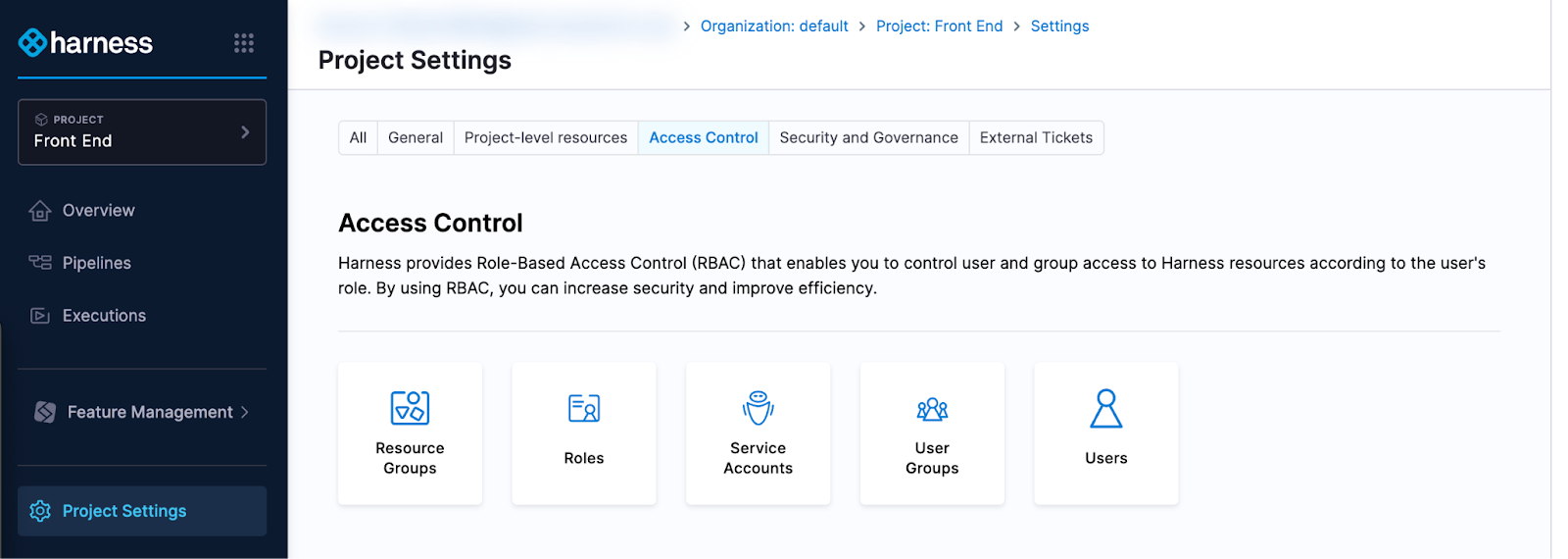
To grant access to your project, you can choose to follow the permission pattern of a legacy Split restricted project or unrestricted project. Initially, we recommend following one of these patterns. After some time, you may prefer to implement RBAC strategies aligned to your company policies and practices.
- Unrestricted project
- Restricted project
To implement permissions similar to the legacy Split unrestricted project:
From your Project Settings inherit each of the FME user groups and add the following project-level role bindings:
- All FME Admins: Project Admin - FME All Resources*
- All FME Editors: FME Manager Role - FME All Resources*
- All FME Viewers: Project Viewer - FME All Resources*
Role bindings added at the project level grant access to the given project.
To implement permissions similar to the legacy Split restricted project:
-
From your Project Settings, add or inherit one or more of the following RBAC principals:
- Add users individually to the project, then assign role bindings directly to the individual user at the project level.
- Inherit a user group (from the account or organization) and assign role bindings at the project level.
- Inherit a service account with an API key and token (grants access to an Admin API key) and assign role bindings at the project level.
-
Apply a role binding for FME All Resources* that assigns one of the following roles:
- Project Admin corresponds to the legacy Split Administrator permissions
- FME Manager Role corresponds to the legacy Editor role
- Project Viewer corresponds to the legacy Viewer role
Add an Admin API key (service account) to the project
To grant an Admin API key access to your project, we recommend you follow the steps in Admin API key scoped to specific projects:
- Steps 1-3 guide you to create a service account and grant Project Admin permissions to All Project Level Resources (or FME All Resources) of your project.
- Step 2 is the only step needed in the situation where the service account, API key, and token are already created.
Delete a project
In the Harness FME module, you need to delete a project from the bottom-up. When all FME resources are deleted from the project, you can do a clean delete of the project from Harness.
If you do not delete the resources from within your project before deleting the project itself, the resources will continue to exist and continue to function (i.e. SDK keys remain active and flag evaluations will succeed) even after you delete the project itself. You'll see a warning about this in the second paragraph of the Delete Project dialog:
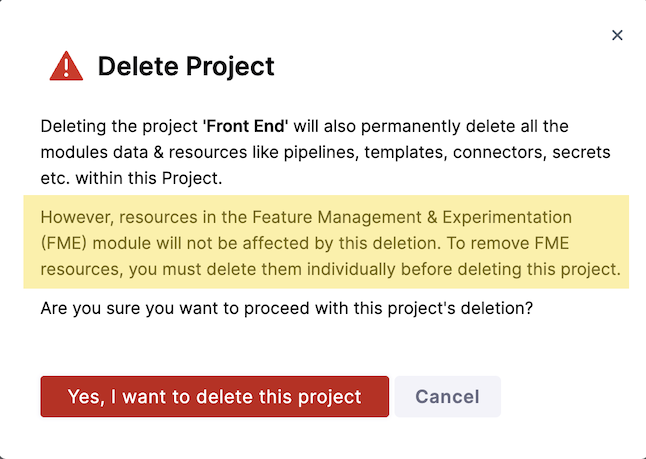
If you accidentally delete a project before deleting its resources, see the Troubleshooting - FME project deletion section.
- Interactive Guide
- Step-by-step
To cleanly delete a project in your Harness account:
-
First delete the following FME resources from your project:
- Integrations
- Feature flags
- Segments
- Metrics
- Experiments
- Traffic types
- Admin API keys
- SDK API keys
- Environments
-
When all FME resources are deleted from your project, you can cleanly delete a project from the Harness Projects page:
To cleanly delete a project in your Harness account:
-
First delete the following FME resources from your project:
- Integrations
- Feature flags
- Segments
- Metrics
- Experiments
- Traffic types
- Admin API keys
- SDK API keys
- Environments
-
When all FME resources are deleted from your project, you can cleanly delete a project from the Harness Projects page:
- Click the PROJECT (scope button) on the left navigation panel and click Select Another Scope.
- On the Projects tab, click Manage Projects.
- Find the tile listing the project that you’d like to delete, click the More options (⋮) menu, and select Delete.
info
The warning in the dialog does not reflect the state of your project's FME resources. You will still see the warning "However, resources in the Feature Management & Experimentation (FME) module…" even after you have deleted all FME resources from the project.
- Click Yes, I want to delete this project.
- Type the project’s name in the text field and click Delete.
FAQs
API keys
Can I create an Admin API key in my personal user profile in Harness?
Yes. Split Admin API supports authenticating with API key tokens created on a user's Profile Overview page in Harness. These API key tokens are personal access tokens (PATs). PATs can be used for all non-deprecated Split API endpoints that require an Admin API key for authorization (not the endpoints that require an SDK API key).
An API key created under a personal user account will have the same RBAC permissions as the user. For example, a user in the All FME Editors group (with the FME Manager Role assigned over FME All Resources at the project level, the Project Viewer role over All Project Level Resources, and the Account Viewer role over All Account Level Resources, as set up by the migration script) will have sufficient privileges to authorize a Split API request to create a feature flag.
Since PAT permissions are inseparable from a user's RBAC permissions, creating Admin API keys in service accounts is best. Using service accounts, you can limit the permissions granted to an API key to those specifically required by an integration.
The Harness API also supports PATs for authentication. For more information about PATs, see Manage API keys in the Harness documentation.
Can I restrict an Admin API key to an FME environment?
The environment scope of Admin API keys created in Harness post-migration will be available when the “Granular permissions in RBAC” roadmap item is delivered. To learn more, go to Admin API key scoped to specific environments.
Harness entities
What is a Harness organization?
An organization is a Harness entity that fits into the Harness structure as shown below.
The migration script created Harness projects that correspond to legacy Split projects. These Harness projects are created in the default organization (on the Free plan) or in an organization named legacy Split account name FME (on the Enterprise plan).
What are Harness environments (resources) shown in Harness Project, Organization, or Account Settings?
There is a Harness platform resource type called environments found in Harness Project Settings, Organization Settings, and Account Settings as well as on the project Overview page (shown below in Harness unified view).
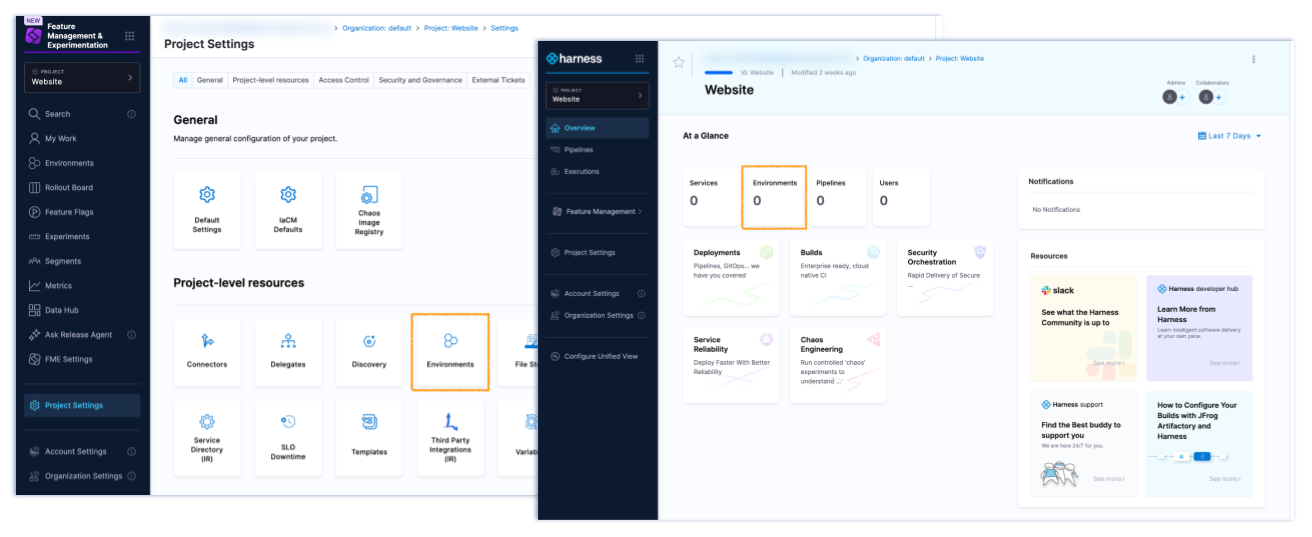
This Harness platform resource type is currently distinct and separate from environments defined for your project in Harness FME Settings (shown below).
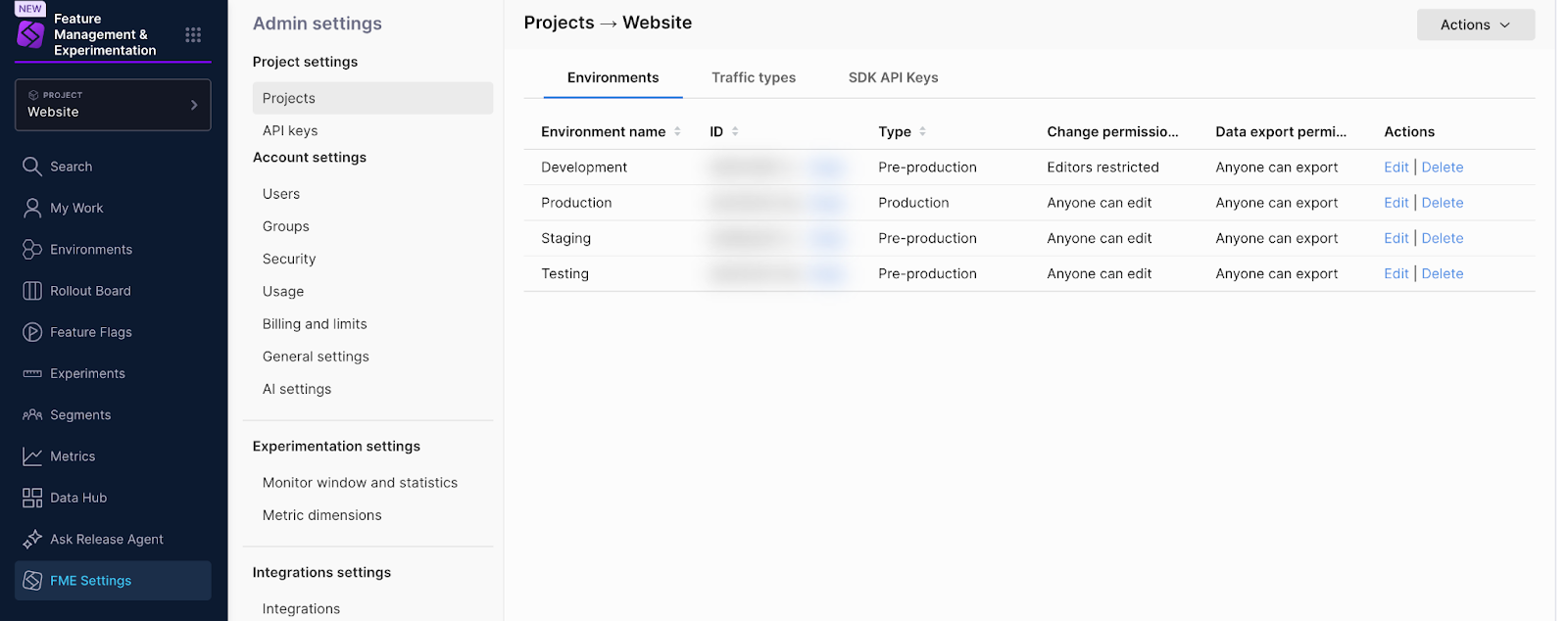
The Harness platform resource and Harness FME object (both called environment) are currently not related and do not affect each other.
Harness roles
What are the Harness FME View SDK API and Edit SDK API permissions?
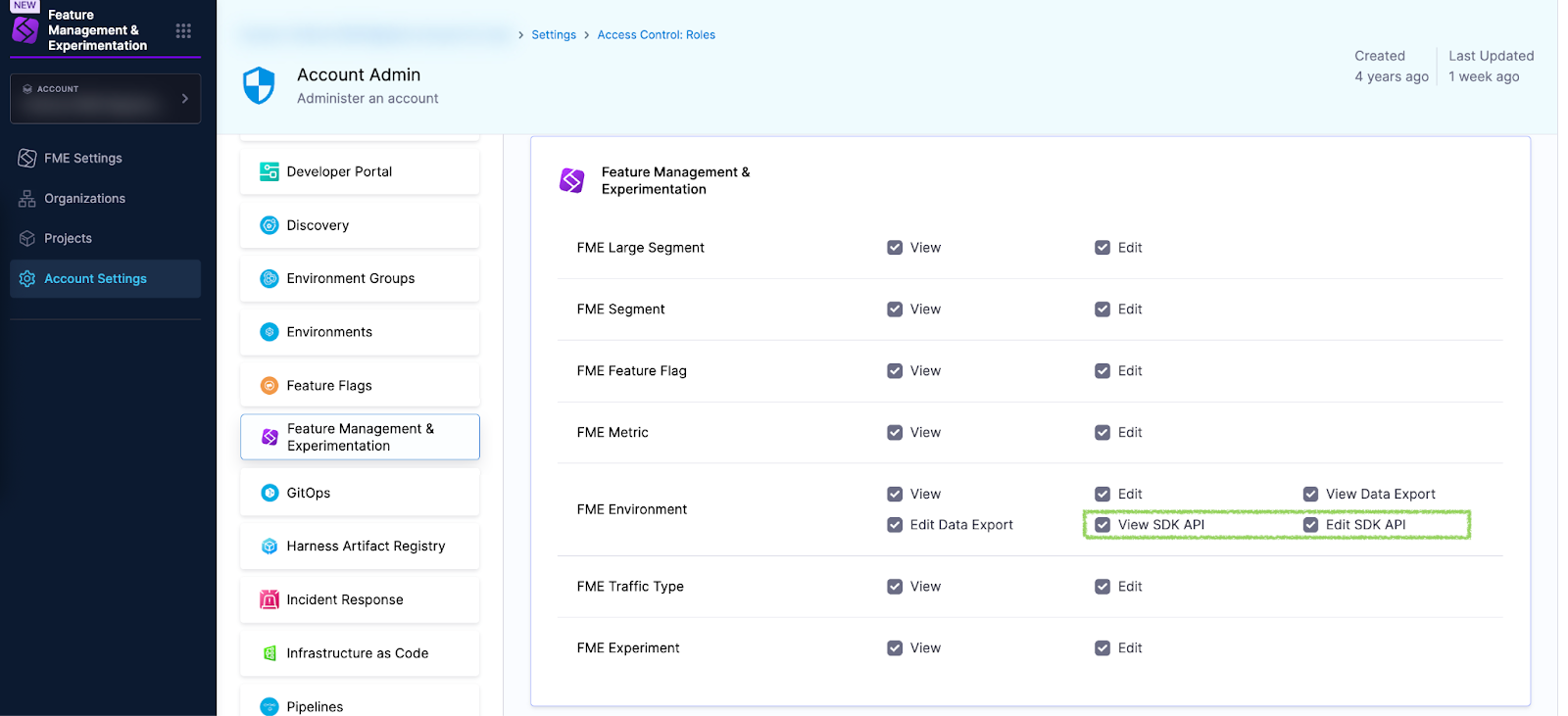
The View SDK API and Edit SDK API checkboxes grant permission to view or edit SDK API keys in FME Settings.
The screenshot below shows the Project page shown to a user with permission to edit SDK API keys.
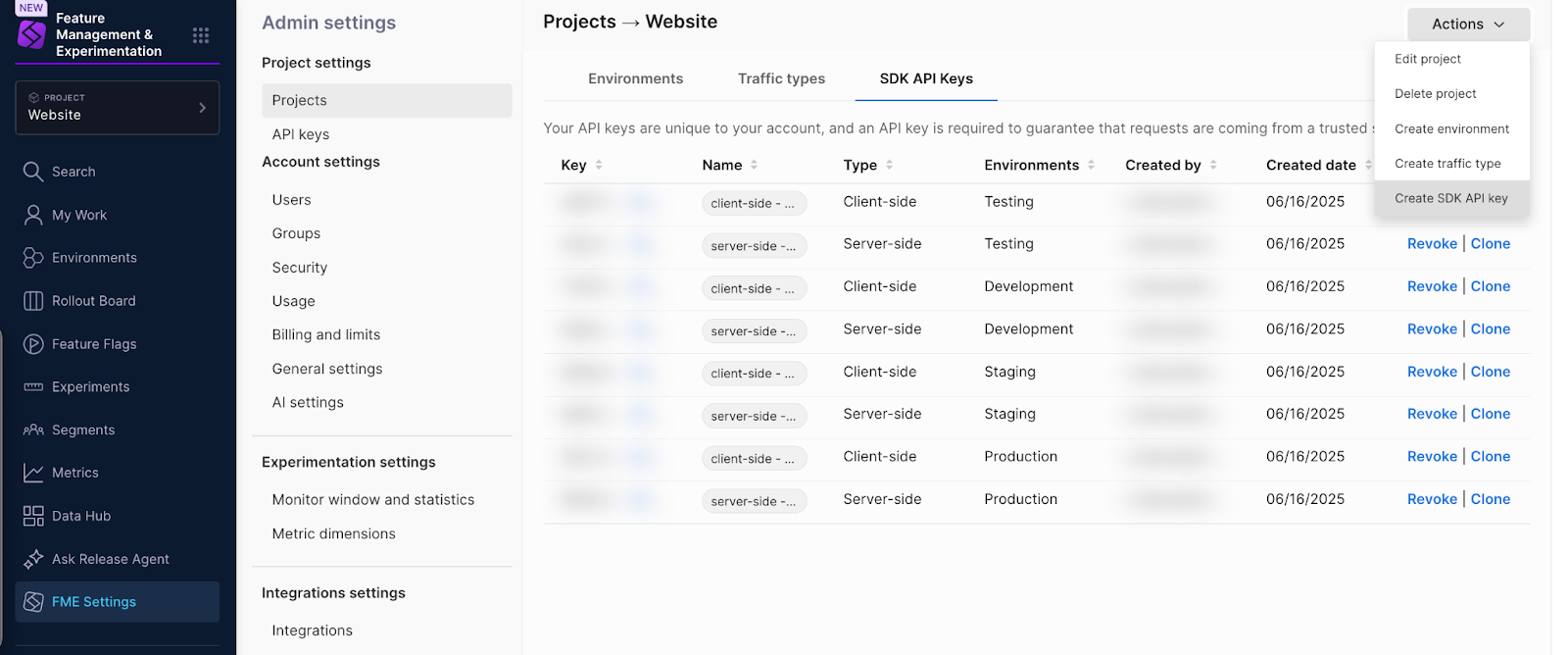
Legacy Split pages
Where is the All environments page?
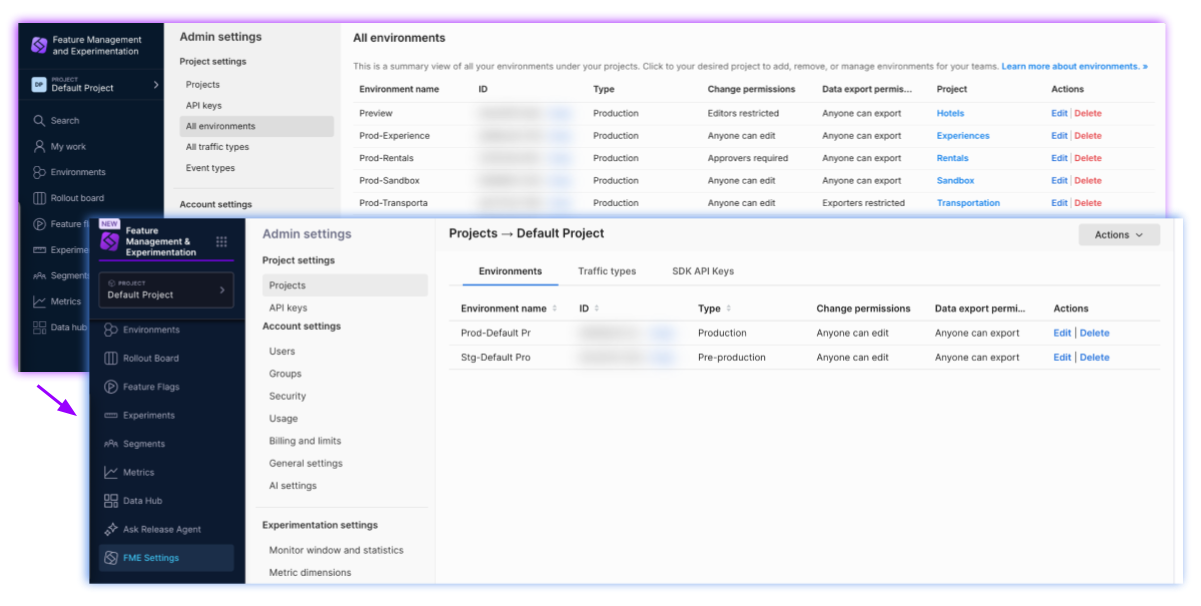
The All environments page is not shown in Harness.
Instead, you can view environments per project:
- In the left navigation panel, click the Grid icon and click Feature Management & Experimentation.
- Click FME Settings.
- Click Projects.
- Find the row listing the project with the environments you’d like to view and click View in the Actions column.
- Select the Environments tab.
Where is the All traffic types page?
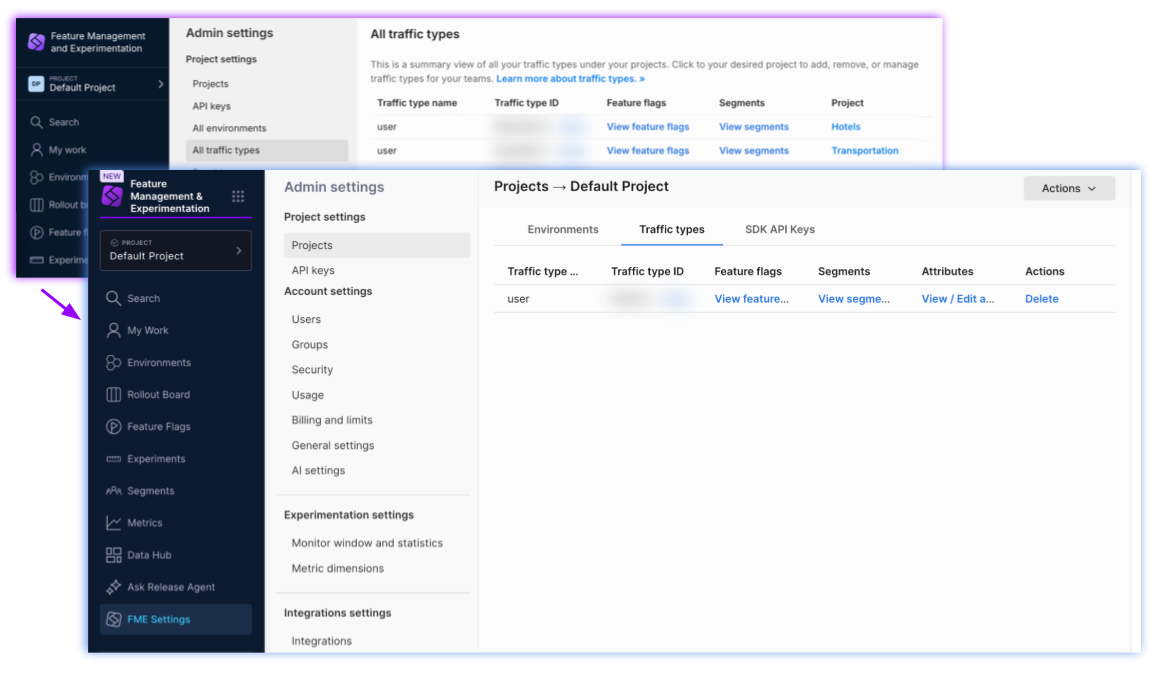
The All traffic types page is not shown in Harness.
Instead, you can view traffic types per project:
- In the left navigation panel, click the Grid icon and click Feature Management & Experimentation.
- Click FME Settings.
- Click Projects.
- Find the row listing the project with the traffic types you’d like to view and click View in the Actions column.
- Select the Traffic types tab.
Where is the SDK API Keys tab?
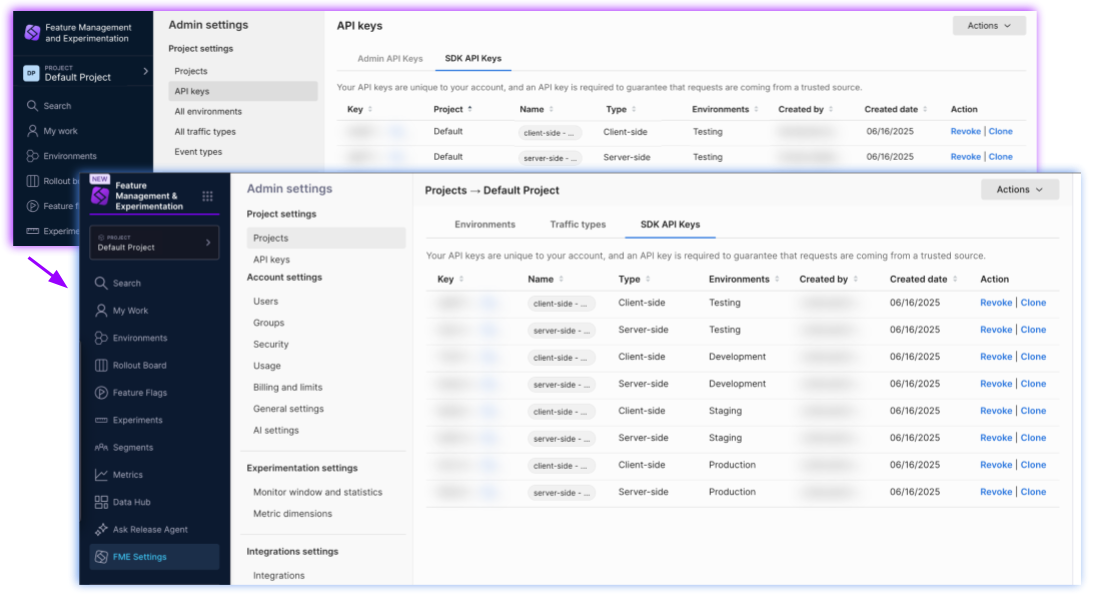
The SDK API Keys tab has moved to the project page in FME Settings.
To view SDK API keys for a project:
- In the left navigation panel, click the Grid icon and click Feature Management & Experimentation.
- Click FME Settings.
- Click Projects.
- Find the row listing the project with the SDK API keys you’d like to view and click View in the Actions column.
- Select the SDK API Keys tab.
Troubleshooting
FME module
Some of my users are seeing the error message "Unable to start the FME functionality" when navigating to a page within the Harness FME module
In rare instances, this error is caused by a mistyped URL. Confirm that the app.harness.io domain is typed correctly. An extra dot at the end will cause this error when navigating to an FME page after signing in to Harness.
More likely, your users lack the role binding: Account Viewer role over All Account Level Resources. Specifically, they may lack permissions at the account level to view Users and User Groups.
By default, the All Account Users user group is assigned the Account Viewer role, as shown below. (This a Harness managed group that is created on account creation, and users are automatically added to this group when added to your Harness account.)
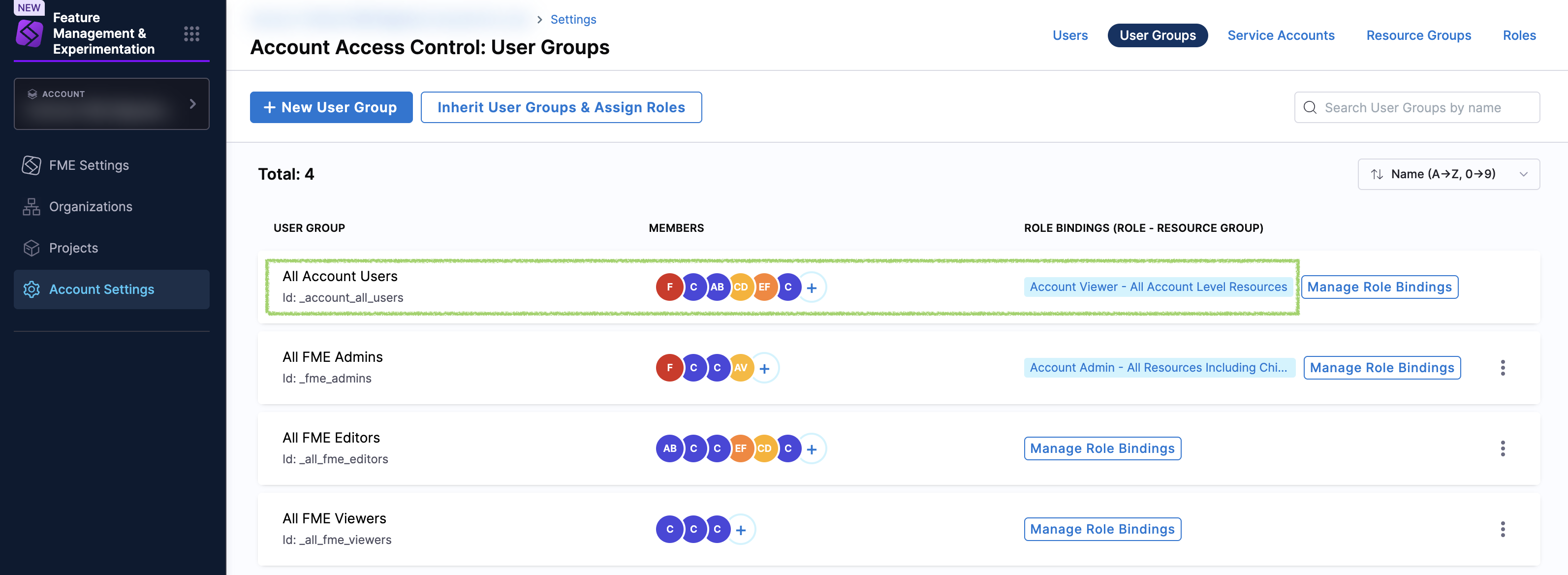
You can click on the Account Viewer link to see permissions granted to this role.
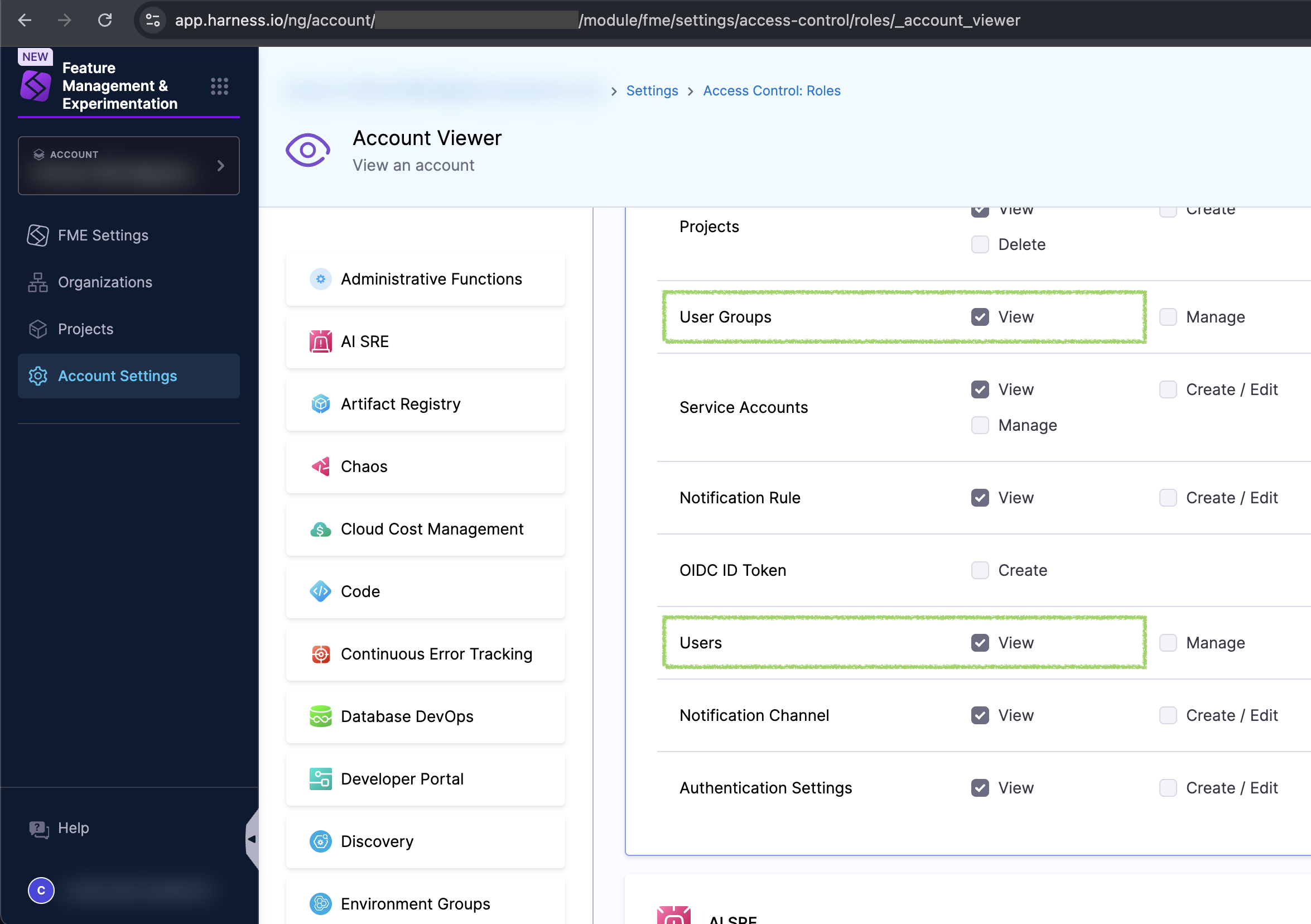
To resolve the error, and restore these users' access to the FME module, assign these permissions in Account Settings using one of the following methods:
- Add the Account Viewer + All Account Level Resources role binding to the All Account Users user group, by following the steps in Assign roles and resource groups in the Harness platform documentation.
- Add the Account Viewer + All Account Level Resources role binding to a group where the users are members (by following Assign roles and resource groups) or to the users directly (by following Edit direct assignments).
- On the Enterprise plan, you can create a role in Account Settings with View permissions for Users and User Groups. Assign this role to a group where the users are members or to the users directly.
FME object creation
The Owners dropdown is not populated with project users or user groups when creating a feature flag, metric, segment, or experiment
A user lacking Users and User Groups View permissions at the project scope will experience the following UI behavior when creating objects in a project:
On the Create a feature flag pane:
- The Owners dropdown is not populated
- The Create button is disabled
On the Create a metric pane:
- The Owners dropdown is not populated
- The Create button is disabled
On the Create a segment modal:
- The Owners dropdown is not populated
- Clicking the Create button does not close the Create a segment modal.
On the Create experiment pane:
- The Owners dropdown is not populated
- The Create button is disabled
If the same user clicks the Users or User Groups tiles in Project Settings, errors will be shown on the page. Clicking Users will display the error "You are not authorized to view users," and clicking User Groups will display "Current principal is not authorized to view the role assignments" (403 - Access Denied error).
To resolve this issue, grant a user Users and User Groups View permissions using one of the following methods:
- Recommended: Use the All FME Editors user group and the role binding: Project Viewer role over Project Level Resources:
- Navigate to the project where the permissions are lacking, and click Project Settings in the left navigation panel.
- Click the User Groups tile. Ensure the All FME Editors group is listed, the user is a member of this group, and this group is assigned the Project Viewer role over Project Level Resources.
- Click the Project Viewer role link under Role Bindings. Look in the Administrative Functions section to ensure the View checkbox for Users and the View checkbox for User Groups are both checked.
- Alternatively, you can grant the Users and User Groups View permissions to another role and assign that role to the user (or a user group where the user is a member) over a resource group that includes the project. See Manage Roles for details.
FME project deletion
My SDK feature flag evaluations work, but my FME project is not visible in Harness
Check with your Harness admin to be sure that the FME project does not exist in Harness. It could be that an admin somehow removed your view privileges.
If your Harness admin does not see your FME project on the Projects page in FME Settings, then the project may have been deleted in Harness without first deleting all FME project resources. You can take the steps in the next section (below).
What can I do if I deleted a project without first deleting all FME project resources?
Contact support@split.io and provide us with the workspace ID of your orphaned FME project and the name of the deleted project in Harness. We will advise you on your next steps.
Legacy Split Admin API keys
My legacy Split Admin API key stopped working
Check if the corresponding service account exists in Harness:
- In the left navigation panel, click Account Settings.
- Click the Access Control button at the top of the page.
- Click the Service Accounts tile.
- Look for a service account that matches the name of your legacy Split Admin API key (with spaces removed).
If you found the corresponding service account, you can investigate that its role bindings are sufficient for the operation you are attempting.
If you did not find the corresponding service account, you can take the steps in the next section (below).
What can I do if I mistakenly deleted a service account that was linked with my legacy Split Admin API key?
Your legacy Split Admin API key will no longer authenticate your API requests.
Use the Split Admin API to delete the Admin API key that no longer works, or contact support@split.io.
You can follow the steps to create an Admin API key with organization or account scope or create an Admin API key with project scope to create a new Admin API key.
I created a new project, but my legacy Split Admin API key doesn't work for my new project
When you create a new project in Harness post-migration, you'll need to manually grant access to the service account that is linked with your legacy Split Admin API key.
Grant legacy Split Admin API key access to a new project
At the project level, grant access to the service account by assigning roles:
- In the left navigation panel, click Project Settings.
- Click the Access Control button at the top of the page.
- Click the Service Accounts tile.
- Click the Inherit Service Accounts & Assign Roles button.
- Under the Account or Organization tab*, click on the Harness service account corresponding to the legacy Split Admin API key (the name will match the name of the legacy key, shown in FME Settings, but without spaces).
- Click Apply Selected.
- Select the Project Admin role.
- Leave the All Project Level Resources resource group selected (or select FME All Resources**).
- Click Save or Apply. The service account and role binding are listed.
* The service account is listed on the Organization tab if you were migrated into an existing Harness account. If you were migrated to a new Harness account created during migration, the service account is shown on the Account tab.
** The FME All Resources resource group was created if you were migrated to a Harness account on the Enterprise plan. If you were migrated to a Harness account on the Free plan, you should use the All Project Level Resources resource group.