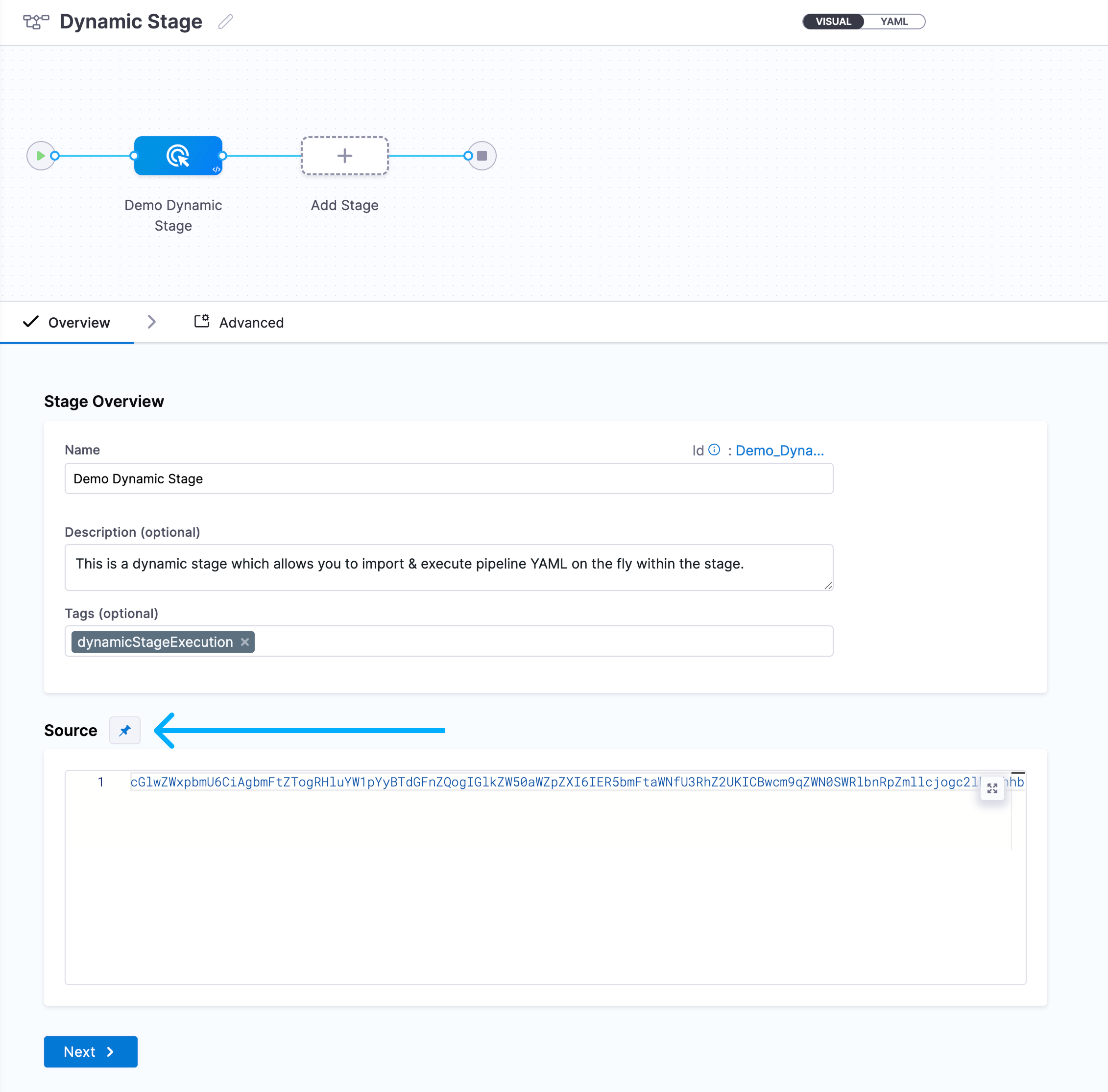Add a stage
A stage is a part of a Harness pipeline that contains the logic to perform a major segment of a larger workflow defined in a pipeline. Stages are often based on the different workflow milestones, such as building, approving, and delivering.
The process of adding a stage to a pipeline is the same for all Harness modules. When you add a stage to a pipeline, you select the stage type, such as Build for CI or Deploy for CD. The available stage settings are determined by the stage type, and, if applicable, the module associated with the selected stage type.
This functionality is limited to the modules and settings that you have access to.
Add a stage
-
In any Harness project, create a pipeline in any module that supports pipelines.
-
In your pipeline, select Add stage, and then select the stage type:
- Build: Build, test, and push artifacts to repositories.
- Deploy: Deploy services, serverless functions, or other workloads.
- Approval: Approve or reject changes during pipeline progress.
- Feature Flag: Enable or disable functionality remotely without redeploying code.
- Security Tests: Scan code, artifacts, and infrastructure for security vulnerabilities.
- Pipeline: Run a pipeline as a stage in another pipeline.
- Custom Stage: Custom stages are flexible stages you can configure for use cases outside the standard stage types.
- Dynamic Stage: Dynamic Stage allows you to import pipeline YAMLs within a stage. These YAMLs can either be generated and transformed at runtime or be directly passed to the input source field of the dynamic stage in encoded form.
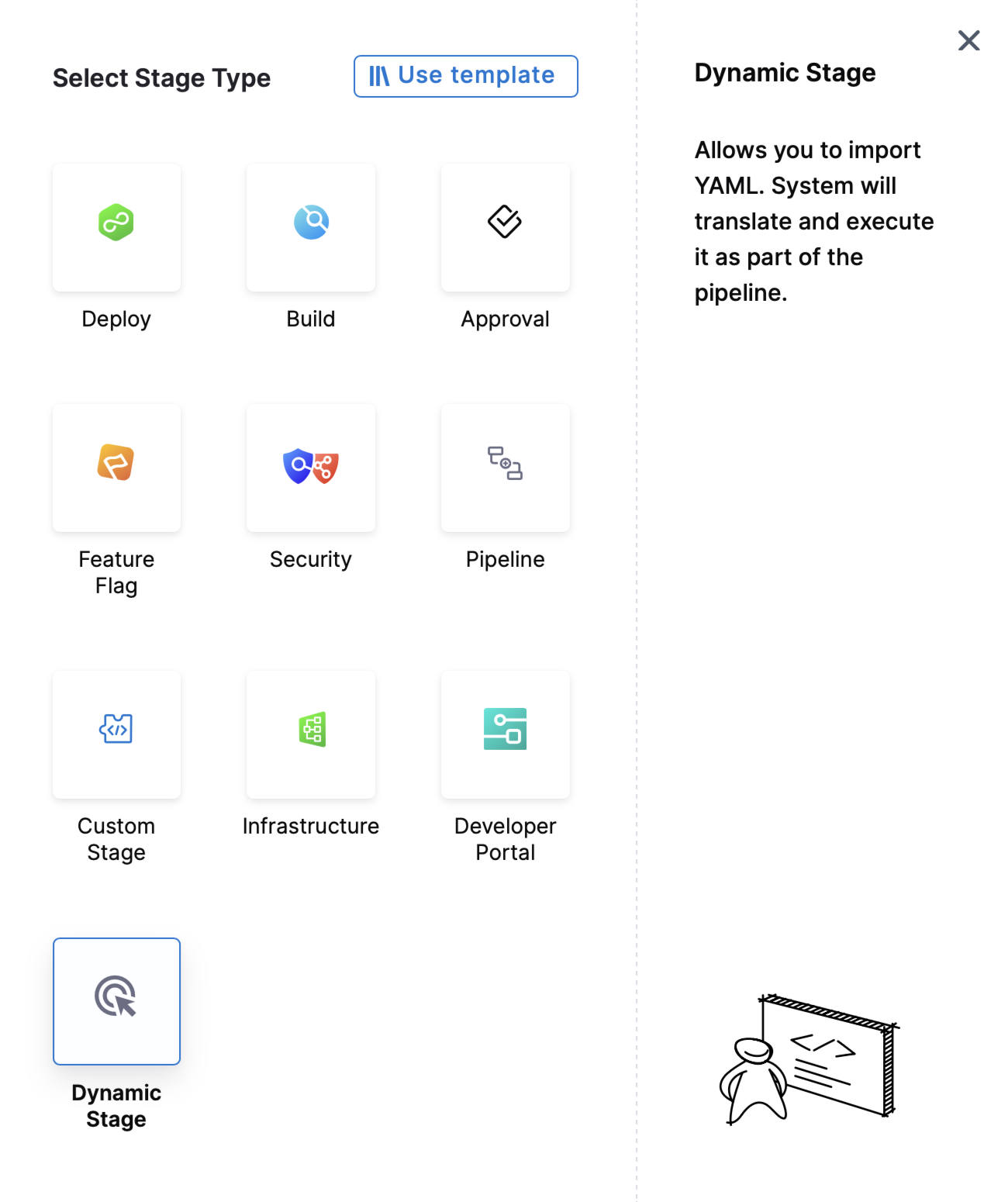 tip
tipIf a specific module or stage type isn't shown, make sure the module is enabled in your project. For more information, go to Create organizations and projects.
-
Configure the stage settings.
- You must provide a few initial settings to add a stage to a pipeline, and then you can configure additional settings, such as Infrastructure or Stage Variables after adding the stage.
- The available settings depend on the module and stage type. Go to your module's documentation for more information about that module's stage settings.
-
If applicable to the stage type or module, add steps to the Execution tab to define the tasks to perform in that stage. The available steps depend on the stage type. Go to your module's documentation for details about configuring different step types.
Stage names
When you create a stage, you give it a name. Harness automatically creates and Id (Entity Identifier) based on the name. You can change the Id during initial stage creation; however, once the stage is saved, the Id becomes immutable.
You can change the Name at any time, but you can't change the Id.
Stage variables
Stage variables are variables that you add to a stage and then reference in the entity settings and steps in that stage, as well as in later stages in the pipeline. Stage variables can be custom variables or modify known variables (service variables, environment variables, etc.).
You can add stage variables in the Pipeline Studio's Visual Editor or YAML Editor.
- Visual
- YAML
To add stage variables, go to a stage's Overview tab, expand the Advanced section, and then select Add Variable.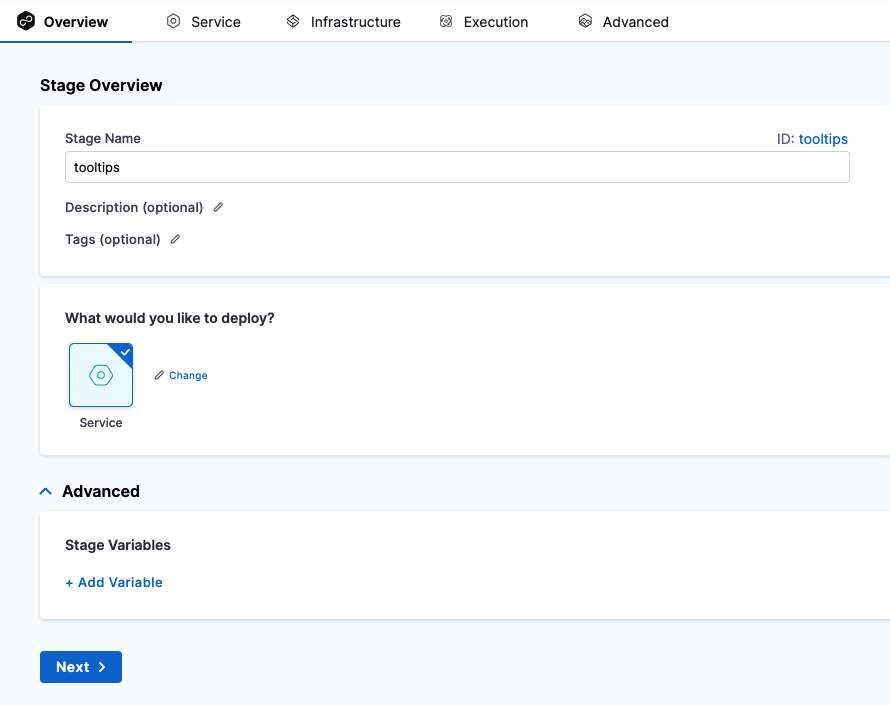
- stage:
...
variables:
- name: VAR_NAME
type: String ## String or Secret
description: ""
value: 90
Variable values can be fixed values, runtime inputs, or expressions.
Stage variables are available across the pipeline and you can override their values in later stages.
To reference stage variables in the same stage where they are defined, use the expression <+stage.variables.VAR_NAME>.
To reference stage variables in other stages, use the expression <+pipeline.stages.STAGE_ID.variables.VAR_NAME>.
You can also reference stage variables in files fetched at runtime. For example, you could create a stage variable called NAME and then reference it in the Kubernetes values.yaml file used by that stage by calling the Harness expression: <+stage.variables.NAME>. For example:
name: <+stage.variables.NAME>
replicas: 2
image: <+primary.artifact.image>
...
When you run this pipeline, the value you set for NAME in the stage settings is supplied to the values.yaml file.
Advanced stage settings
On the Advanced tab, you can configure:
Add a Custom stage
Custom stage executions will count towards service license consumption. Harness CD will consume 1 Service license for every 2000 custom stage executions. To learn more, go to licensing for pipelines with no service
Harness has predefined stages for the most common release operations, such as Build (CI), Deploy (CD), and Approval stages. There are times when you need a stage to perform other operations that don't require the predefined settings of CI, CD, or Approval stages. For example, you might need a stage for ad hoc provisioning or to run jobs before a deployment stage. In these cases, you could use a Custom stage.
Unlike the Build, Deploy, or Approval stages, the Custom stage has no predefined functionality or requirements. The Custom stage provides flexibility to support any use case outside of the standard stages.
To add a Custom stage to your pipeline, add a stage and select Custom as the stage type. The Custom stage is available in all modules that use pipelines (CI, CD, and so on).
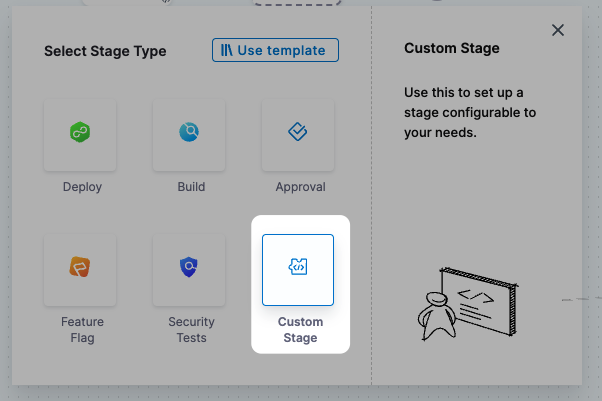
Like the standard stages, Custom stages support:
- Stage variables.
- Advanced stage settings: Conditional executions, failure strategies, and looping strategies.
- Templates: You can create stage templates based on Custom stages, and you can use step templates in Custom stages. You can also create pipeline templates from pipelines that have Custom stages.
- Delegate selectors: You to select the Harness Delegate to use for each step in a Custom stage. If you don't specify a delegate, Harness uses the default delegate selection process.
Custom stages don't support rollback failure strategies, but you can use conditional executions to run steps/stages based on the outcomes of other steps or stages. For example, run a step only if a previous step succeeded.
Environments and Infrastructure Definitions in Custom stages
You can also use Environment and Infrastructure Definition in Custom stages.
Please review these important notes about using Environment and Infrastructure Definition in Custom stages:
- Service is not supported in Custom stages.
- Both Environment and Infrastructure Definition are optional. You can have a Custom stage with no Environment or Infrastructure Definition or with only Environment or with both Environment and Infrastructure Definition.
- Currently, you can only use a single environment and single infrastructure.
- Harness does not support environment propagation in the Custom stage.
- Harness does not support dynamic infrastructure provisioning in the Custom stage.
- Harnes does not support environment and infrastructure filtering in the Custom stage.
- You can add both environment global and infrastructure global overrides in Custom stages.
- Service-specific overrides are not supported as services are not supported in Custom stages.
Steps available for Custom stages
- The Custom stage leverages steps from other stage types. Any steps listed in the Step Library for your Custom stages are also available for Build, Deploy, or Approval stages. Harness has no steps that are applicable only to the Custom stage.
- The Custom stage can't use module-specific steps. Steps specific to CI and CD stages, like the Rolling Deployment step, aren't available for the Custom stage.
- Licensing is applied to steps in Custom stages. For example, CD steps, such as the HTTP step, are available for the Custom stage only if you have a CD license.
Delegate-based steps, such as shell scripts and command steps, can run for a maximum of 4 days. This applies to any tasks executed via the Harness Delegate. Ensure that your workflows account for this runtime, as any delegate-based step exceeding 4 days will not complete successfully.
Add a Dynamic stage
Dynamic Stage is a pipeline feature in Harness that allows you to import and execute pipeline YAML within a stage. It is exactly like executing a whole pipeline within a stage. The pipeline YAML can either be generated and transformed at runtime in a previous stage, or be directly provided to the source input of the Dynamic Stage in encoded form. Dynamic Stages work seamlessly across Harness CI and CD modules.
Currently, Dynamic Stage is behind the Feature Flag PIPE_DYNAMIC_STAGE_EXECUTION. Contact Harness Support to enable this stage.
To add a Dynamic Stage to your pipeline, add a stage and select Dynamic Stage as the stage type.
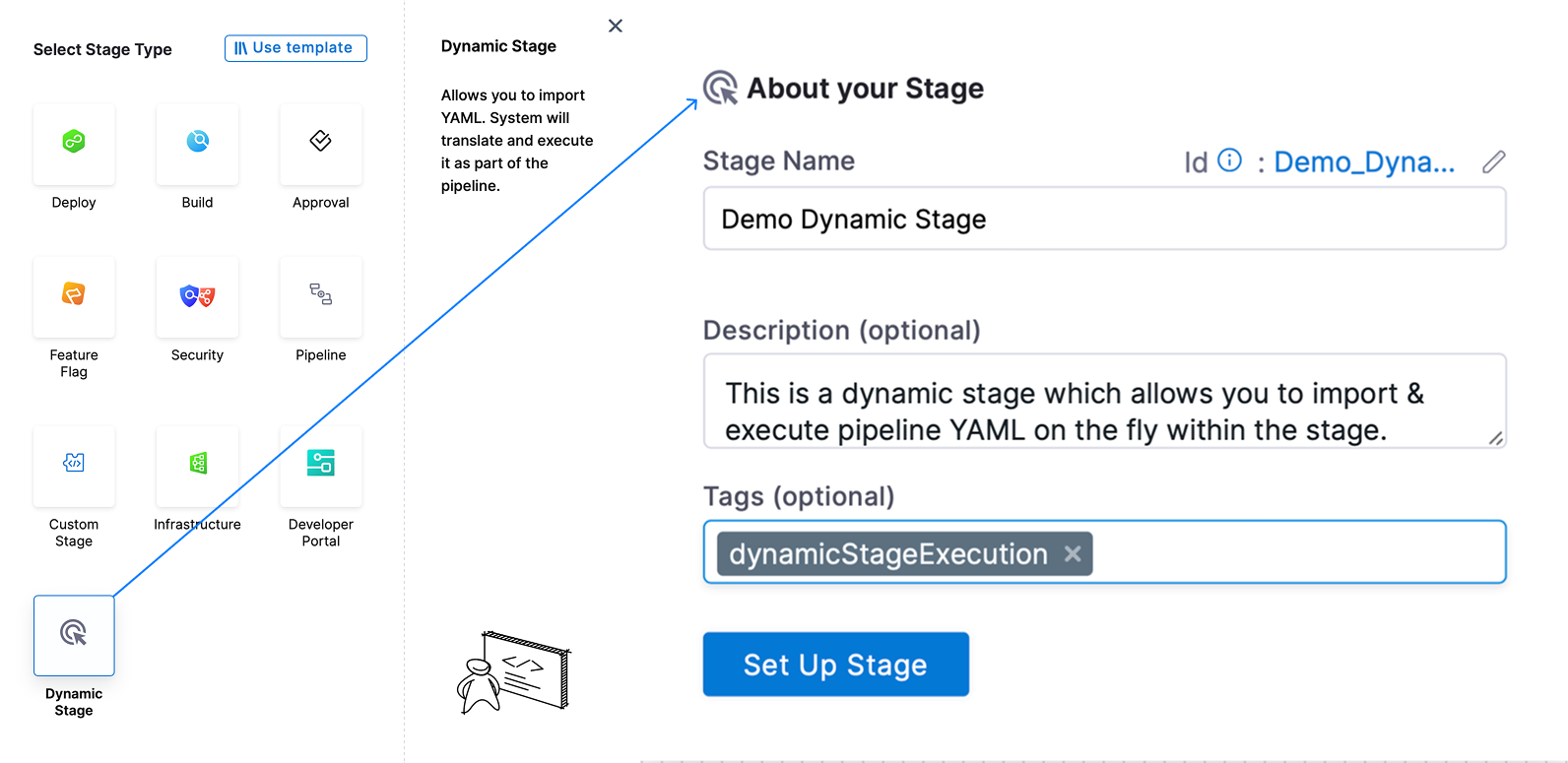
Defining Source for a Dynamic Stage
You can define the Source to provide pipeline YAML to the Dynamic Stage using the following two methods:
- Encoded YAML via Expressions
- Encoded YAML via Fixed Value
Dynamic Stage accepts Expressions in the source input field, which enables the execution of YAML pipelines generated at runtime. To achieve this, you can use an expression to output the YAML pipeline in base64-encoded form, e.g., through a previous stage or step that outputs the pipeline YAML in base64-encoded form through an output variable.
The following example demonstrates a pipeline in which a Drone pipeline is converted into a Harness pipeline through a plugin, and the encoded Harness pipeline YAML is passed to the Dynamic Stage through an expression containing the output variable belonging to the stage prior to the Dynamic Stage. This output variable stores the encoded pipeline YAML and, hence, serves as the source for the Dynamic Stage.
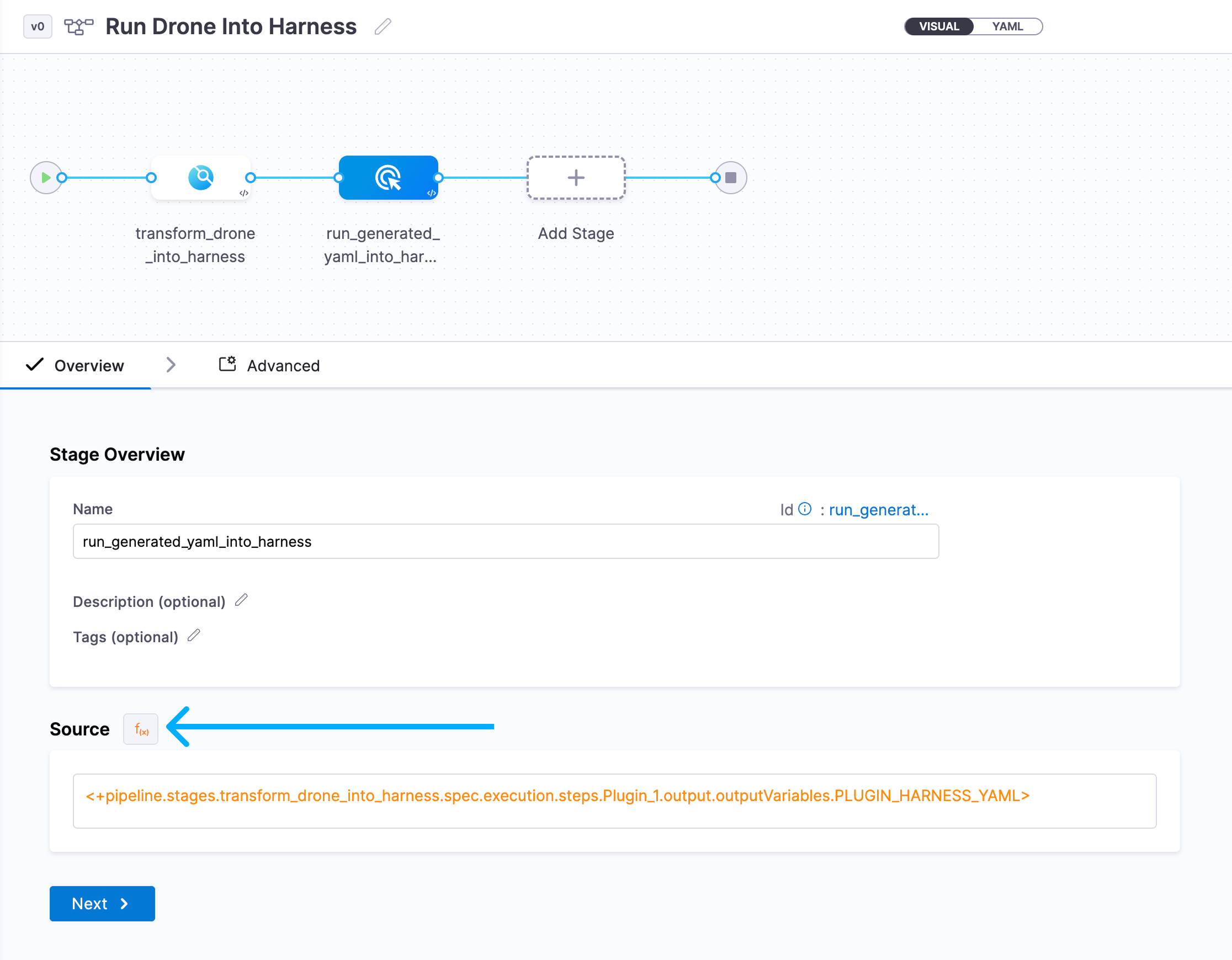
Upon execution, the Dynamic Stage executes the stages and steps as per the Dynamic Stage Source YAML. You can click on the View Source option to view the decoded pipeline YAML.

Dynamic Stage accepts the encoded value of the pipeline YAML in the source input field. You can convert any Harness Pipeline YAML into base64-encoded form and pass it to the Dynamic Stage
The example below demonstrates a pipeline consisting of a Dynamic Stage where the encoded Pipeline YAML is being provided to the source as a Fixed Value.