Find Artifacts
You can find your artifacts in two different ways:
- Within your registry
- Within the Artifacts tab
Inside a registry
In order to find your artifact:
- Navigate to the registry where your artifact is stored.
- In the Artifacts tab, you will see a list of the artifacts in the registry.
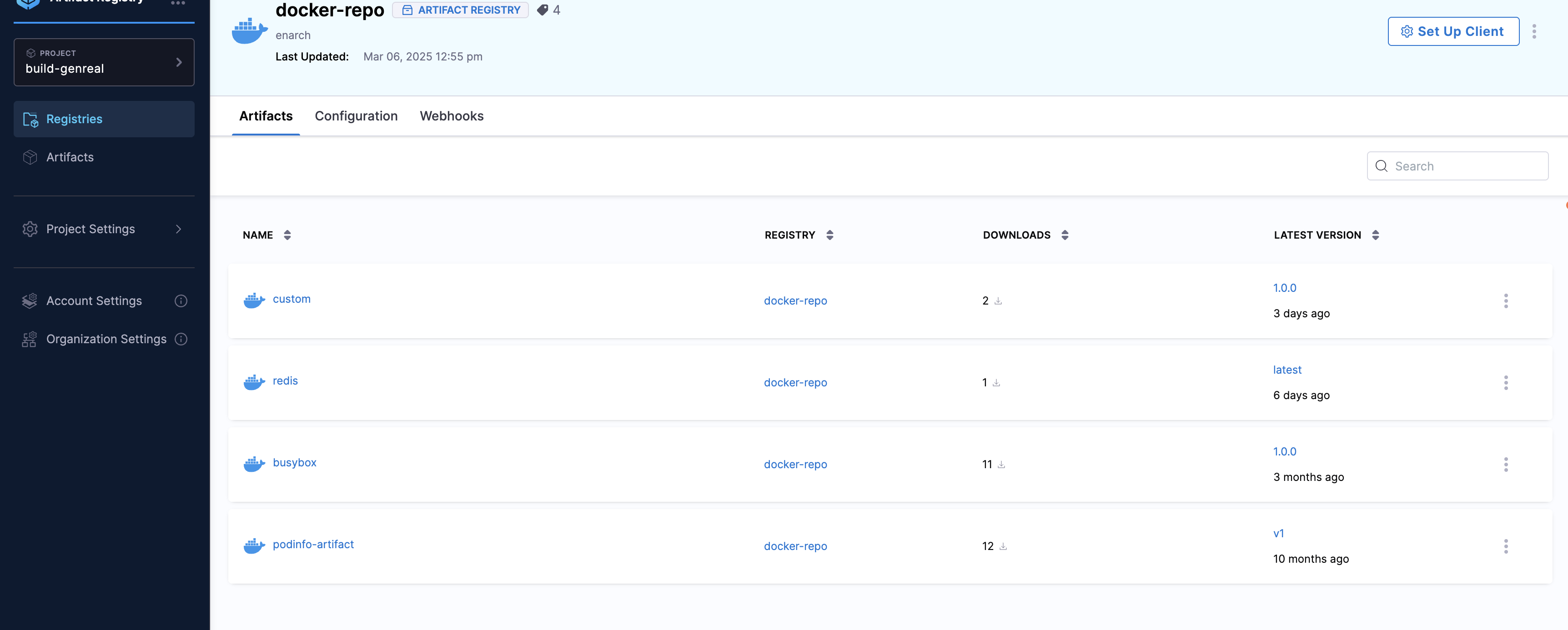
You can see which tag was most recently pushed to the registry for this artifact based on the Latest Version column on the right.
Inside the Artifacts tab
You can also find your artifact in the Artifacts tab in the left navigation bar. Here, you can search for your artifact by name and filter by registry name and package type. This is a global list of artifacts and not specific to any one registry.
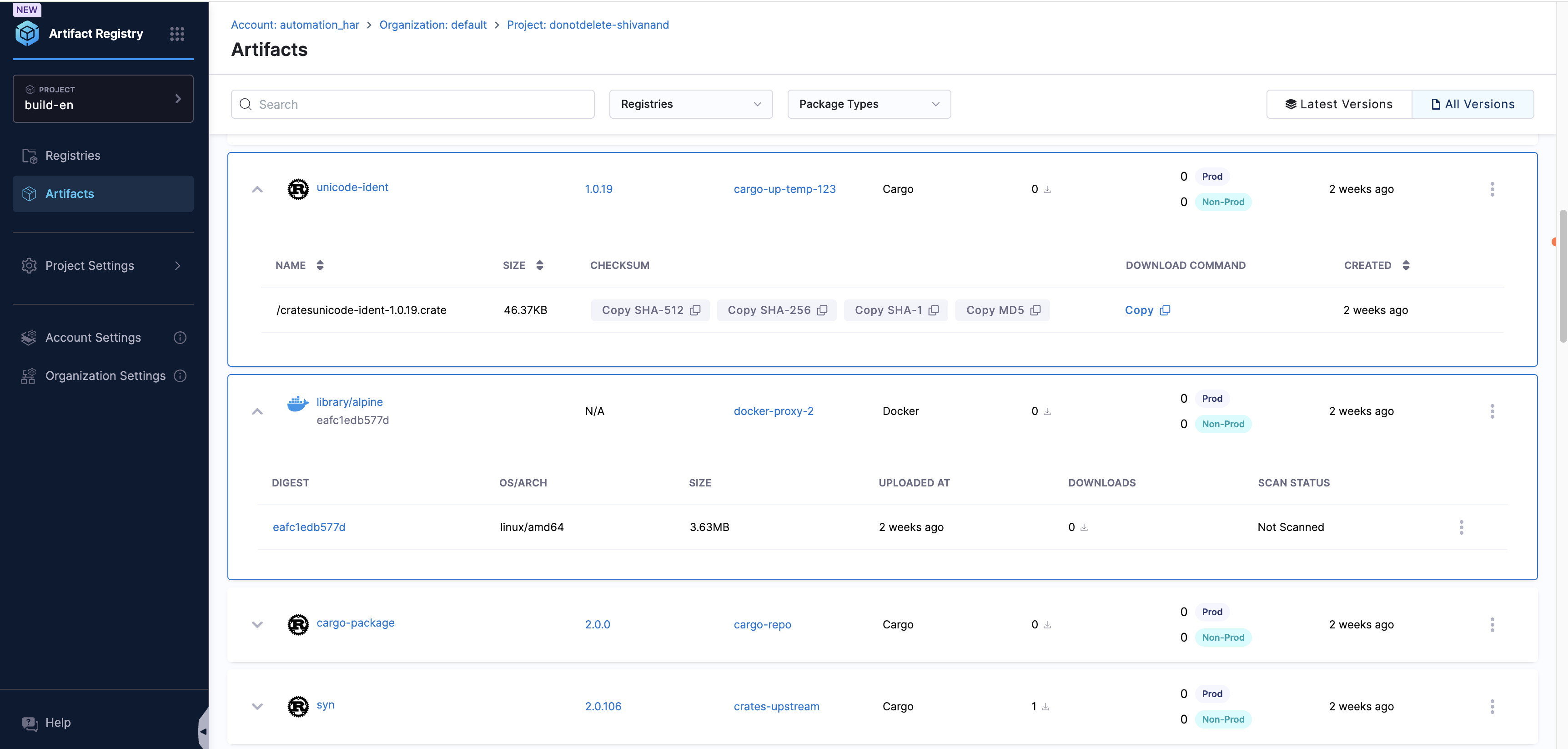
Clicking an artifact brings it to its Artifact Details page.
Image Referencing
Container images can have multiple tags, with each tag serving as a label that points to an immutable image identified by its digest. Key points include:
- Multiple tags can reference the same image.
- Deleting a tag does not remove the image; it remains pullable via its digest until the image itself is deleted.
Images without tags can still be referenced by their digest, and many interfaces provide filters to view untagged images.
In the UI, untagged images are shown with an "N/A" label next to the digest. Expanding a Docker image reveals platform-specific digests grouped under a single multi-architecture entry, as illustrated below:
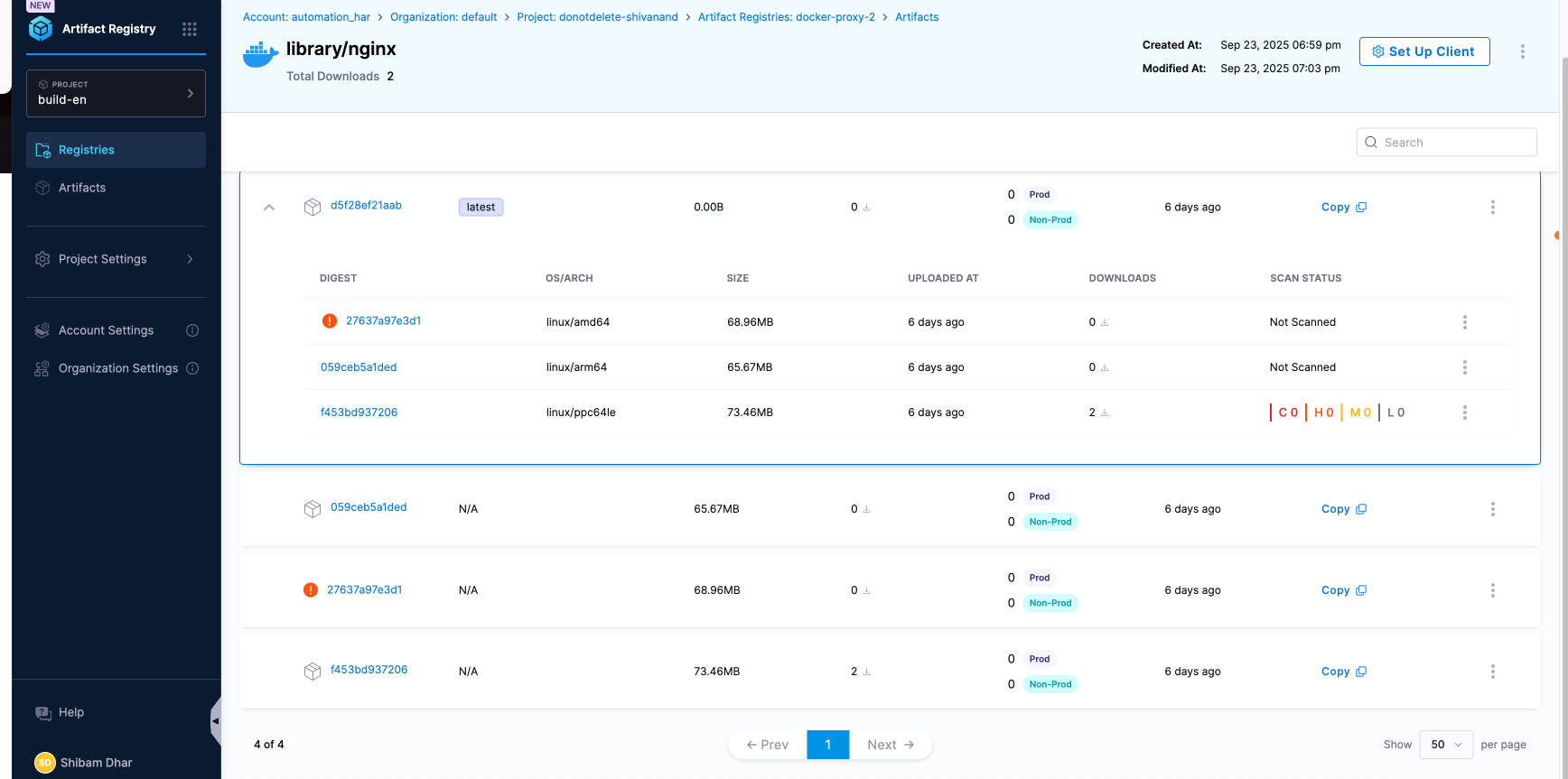
Note:
- The expanded view that lists multiple per-OS/ARCH digests beneath one entry applies to Docker/OCI images only (multi-arch manifest list/image index).
- Other artifact types (for example, Helm, npm, Maven, Cargo) typically show one file/version per entry. They may expose checksums (SHA256/SHA1, etc.), and Helm charts stored in an OCI registry also get an OCI digest.