ServiceNow Integration for Runbooks
Harness AI SRE offers comprehensive integration with ServiceNow, enabling both outbound (AI SRE to ServiceNow) and inbound (ServiceNow to AI SRE) incident management and tracking.
Overview
ServiceNow integration enables your runbooks to:
- Create and update incidents
- Track incident progress
- Automate workflow transitions
- Sync incident updates bidirectionally
Connector-Based Integration
Prerequisites
- ServiceNow admin access
- Instance URL
- Service account credentials
- Harness Project Admin role
Setup Steps
- Navigate to Settings → Connectors
- Click + New Connector
- Select ServiceNow
- Configure authentication:
- Instance URL
- Username
- Password/OAuth credentials
- Test connection
Required Permissions
- incident_manager role
- itil role
- rest_service role
- web_service_admin role
Using ServiceNow in Runbooks
Incident Creation
- Action Type: ServiceNow
Operation: Create Incident
Category: "Infrastructure"
Impact: "[incident.severity]"
ShortDescription: "[incident.service] Incident"
Description: |
Impact: [incident.description]
Service: [incident.service]
Environment: [incident.environment]
Update Incident
- Action Type: ServiceNow
Operation: Update Incident
Number: "[servicenow.number]"
Fields:
Priority: "[incident.severity]"
Assignment_group: "SRE Team"
Comments: "Automated response initiated"
State Management
- Action Type: ServiceNow
Operation: Update State
Number: "[servicenow.number]"
State: "In Progress"
WorkNotes: "Incident response team engaged"
Directional Synchronization with AI SRE
Harness AI SRE uses runbook triggers to update ServiceNow when incident fields change. When a field in AI SRE changes, a runbook can automatically update the corresponding ServiceNow incident.
Field Change Triggers
Configure runbooks to trigger on field changes:
- State changes
- Priority updates
- Severity modifications
- Assignment changes
Example: State Change Sync
Trigger:
Type: Field Change
Field: state
Actions:
- Action Type: ServiceNow
Operation: Update State
Number: "[servicenow.number]"
State: "[incident.state]"
WorkNotes: "State updated from AI SRE"
Example: Priority Sync
Trigger:
Type: Field Change
Field: priority
Actions:
- Action Type: ServiceNow
Operation: Update Incident
Number: "[servicenow.number]"
Fields:
Priority: "[incident.priority]"
WorkNotes: "Priority updated from AI SRE"
Advanced Features
Bidirectional Sync (Coming Soon)
The following features are planned for future releases:
- Real-time incident synchronization
- Work notes mirroring
- CMDB integration
- Workflow state mapping
Planned Capabilities
-
Incident Sync
- ServiceNow → Harness AI SRE status mapping
- Automatic state transitions
- Priority synchronization
-
Work Notes Sync
- Bidirectional updates flow
- Attachment synchronization
- User mapping
-
CMDB Integration
- CI relationship mapping
- Impact analysis
- Service dependency tracking
Best Practices
Incident Management
- Use standard categorization
- Include business impact
- Link configuration items
- Maintain SLA tracking
Workflow Integration
- Define clear state mappings
- Document transition rules
- Set up appropriate triggers
- Monitor sync status
Field Configuration
- Map essential fields
- Use custom fields appropriately
- Document field purposes
- Validate field values
Common Use Cases
Major Incident Management
- Create ServiceNow incident
- Assign response teams
- Track resolution progress
- Update stakeholders
Change Management
- Create change requests
- Track approvals
- Document implementations
- Update CMDB
SLA Compliance
- Monitor response times
- Track resolution progress
- Generate reports
- Escalate as needed
Troubleshooting
Common Issues
-
Authentication Failures
- Verify credentials
- Check roles/permissions
- Confirm instance access
-
Field Update Errors
- Validate field names
- Check required fields
- Verify field formats
-
State Transition Issues
- Check workflow rules
- Verify state mappings
- Confirm permissions
Creating Incidents in AI SRE from ServiceNow
This section walks you through setting up an integration in Harness AI SRE to receive incident data from ServiceNow. By following these steps, you'll be able to automatically create incidents in Harness AI SRE based on ServiceNow incidents.
Integration Setup Process
1. Create the Integration in AI SRE
- Navigate to Integrations in AI SRE.
- Click New Integration.
- Set the following values:
- Name: ServiceNow Incidents
- Type: Incident
- Template: ServiceNow Incident
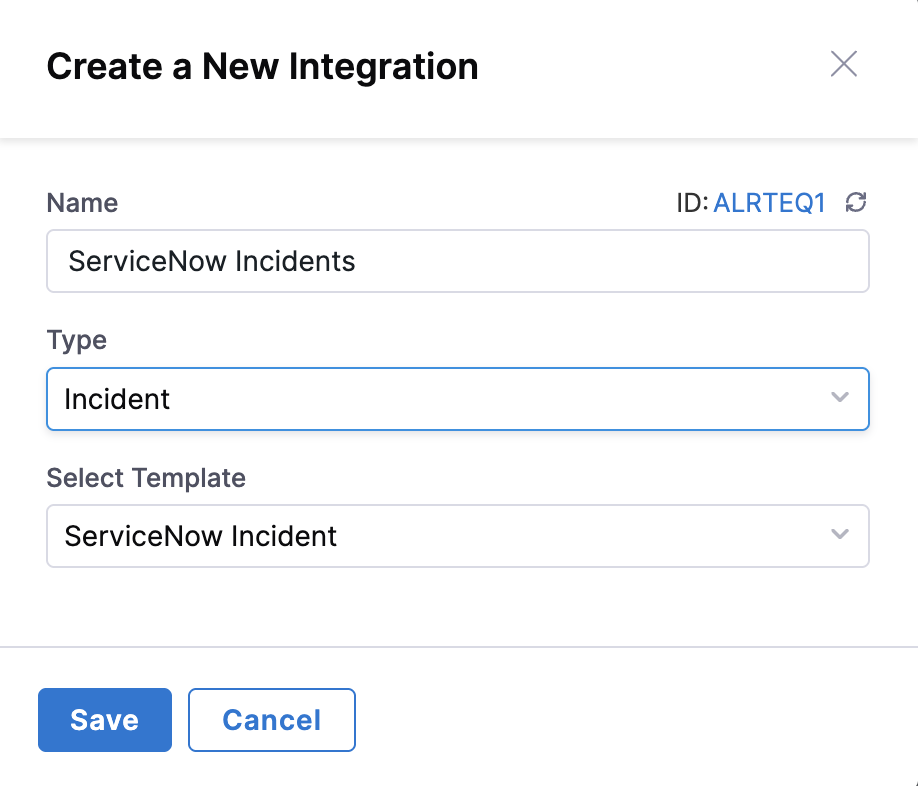
- Copy the generated Webhook URL.
2. Test the Integration with cURL
Use the following curl command to test sending incident data from ServiceNow. Replace YOUR_URL with the URL you copied from AI SRE.
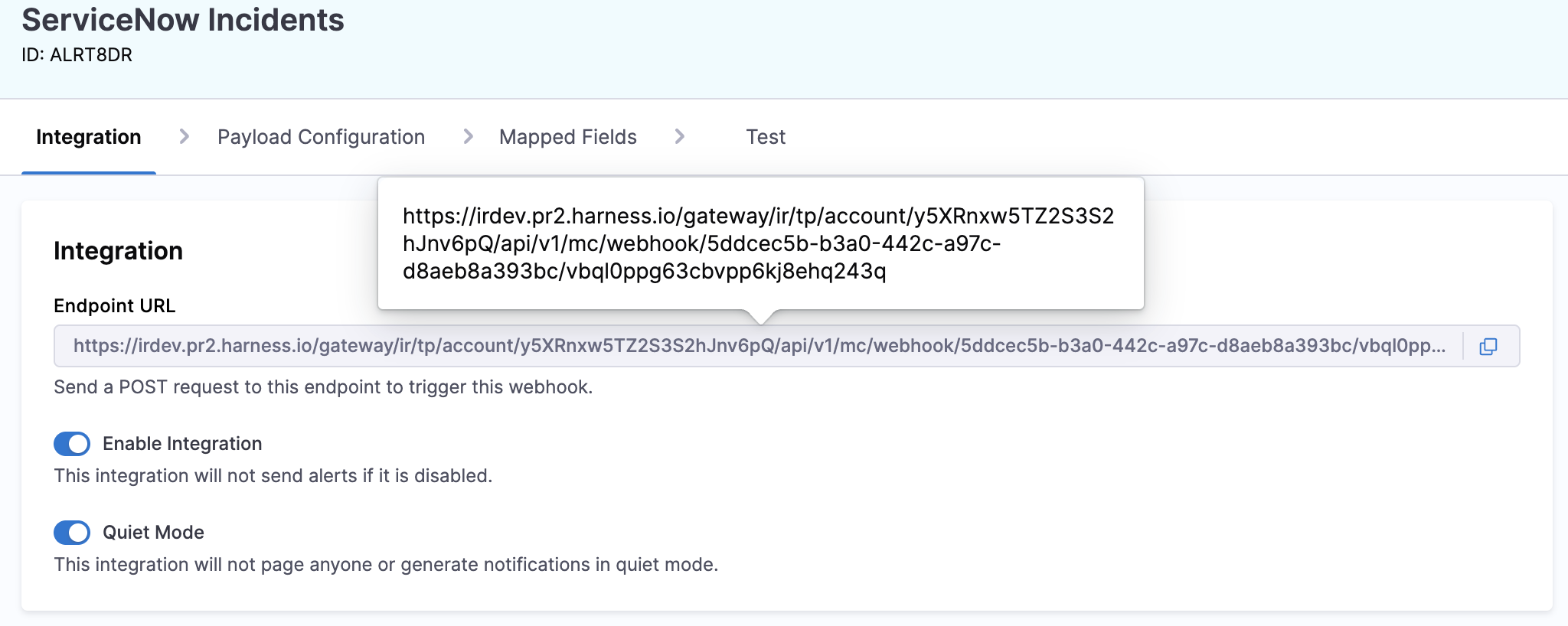
curl -X 'POST' 'YOUR_URL' \
-H 'host: IR' \
-H 'user-agent: ServiceNow/1.0' \
-H 'x-snc-integration-source: c9fdbaf8ebbce694c040fddacad0cd90' \
-H 'content-type: application/json' \
-d $'{
"number": "INC0010166",
"reported_by_email": "admin@example.com",
"opened_at": "2025-07-08 18:08:05",
"impact": "1",
"urgency": "1",
"short_description": "Testing SNOW Creation",
"description": "Testing SNOW Creation",
"category": "software",
"priority": "1",
"sys_id": "096654f28362ea10ea8ff3a6feaad338",
"subcategory": null,
"state": "2",
"incident_url": "https://<INSTANCE>.service-now.com/nav_to.do?uri=/incident.do?sysparm_query=number=<INCIDENTID>"
}'
3. Configure Payload in AI SRE
- In AI SRE, go to the newly created ServiceNow Incidents integration.
- Click Payload Configuration.
- Click Refetch Payload to load the fields.
- Select all available values for use in AI SRE.
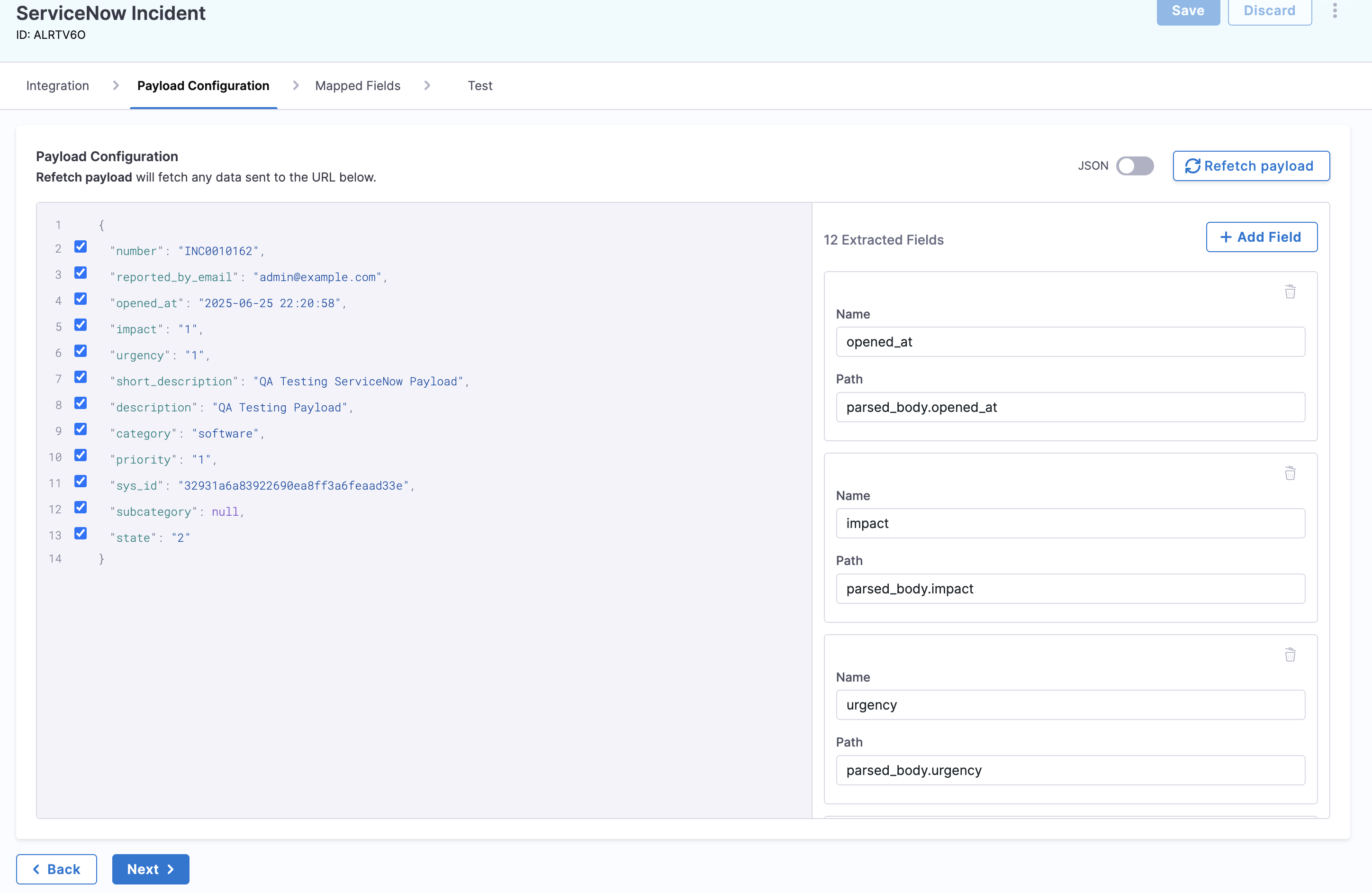
If custom ServiceNow fields are not showing up, update your ServiceNow Business Rule to include those fields in the payload.
Data Mapping: ServiceNow to AI SRE
- State → Status Mapping
- Priority → Severity Mapping
| ServiceNow Value | ServiceNow Label | AI SRE Status |
|---|---|---|
| 1 | New | New |
| 2 | In Progress | Investigating |
| 3 | On Hold | Monitoring |
| 4 | Resolved | Closed |
| 5 | Closed | Closed |
| 6 | Canceled | Closed |
| ServiceNow Value | ServiceNow Label | AI SRE Severity |
|---|---|---|
| 1 | Critical | SEV0:Critical |
| 2 | High | SEV1:Major |
| 3 | Moderate | SEV2:Moderate |
| 4 | Low | SEV3:Minor |
| 5 | Planning | SEV4:Cosmetic |
Use these mappings when parsing state and priority from the webhook payload to translate ServiceNow values into meaningful context within AI SRE.
Creating Webhooks in ServiceNow
Send data from ServiceNow to Harness AI SRE using a Business Rule and RESTMessageV2. This integration enables automatic incident creation and updates in Harness AI SRE when ServiceNow incidents are created or modified.
Setup Instructions
-
Navigate to Business Rules
- Go to System Definition > Business Rules
- Click New
-
Configure the Business Rule
- Name:
Send Incident to Harness AI SRE - Table:
Incident - Active: ✅
- Advanced: ✅
- Name:
-
Set When to Run
- When:
After - Insert: ✅
- Update: ✅
- (Optional) Add filter conditions to limit which incidents trigger the webhook
- When:
-
Add Script
- Go to the Advanced tab and paste the following:
(function executeRule(current, previous /*null when async*/ ) {
try {
var r = new sn_ws.RESTMessageV2();
r.setEndpoint("https://app.harness.io/api/v1/incident/webhook"); // Replace with your Harness webhook URL
r.setHttpMethod("post");
r.setRequestHeader("Content-Type", "application/json");
var usr = new GlideRecord('sys_user');
usr.get('sys_id', current.getValue("caller_id"));
var reported_by_email = usr.getValue('email');
var number = current.getValue("number");
var opened_at = current.getValue("opened_at");
var impact = current.getValue("impact");
var urgency = current.getValue("urgency");
var short_description = current.getValue("short_description");
var description = current.getValue("description");
var category = current.getValue("category");
var priority = current.getValue("priority");
var sys_id = current.getValue("sys_id");
var subcategory = current.getValue("subcategory");
var state = current.getValue("state");
var instanceUrl = gs.getProperty('glide.servlet.uri');
var incident_url = instanceUrl + "nav_to.do?uri=/incident.do?sysparm_query=number=" + number;
var obj = {
"number": number,
"reported_by_email": reported_by_email,
"opened_at": opened_at,
"impact": impact,
"urgency": urgency,
"short_description": short_description,
"description": description,
"category": category,
"priority": priority,
"sys_id": sys_id,
"subcategory": subcategory,
"state": state,
"incident_url": incident_url
};
var body = JSON.stringify(obj);
gs.info("AI SRE webhook payload: " + body);
r.setRequestBody(body);
var response = r.execute();
gs.info("AI SRE webhook HTTP status: " + response.getStatusCode());
gs.info("AI SRE webhook response: " + response.getBody());
} catch (ex) {
gs.error("Error sending webhook to AI SRE: " + ex.message);
}
})(current, previous);
Testing the Integration
-
Create a Test Incident
- Create a new incident in ServiceNow to trigger the business rule
-
Check System Logs
- Go to System Logs > All
- Confirm log output containing "AI SRE webhook payload" and response information
-
Verify in Harness AI SRE
- Log into your Harness AI SRE account
- Navigate to the Incidents section
- Confirm the incident was created with the correct data
Ensure that all required fields are included in the webhook payload. The minimum fields needed for proper incident creation are: number, short_description, state, and priority.
Syncing from ServiceNow to AI SRE
To enable bidirectional synchronization where ServiceNow comments and work notes are automatically sent to AI SRE, you'll need to create an additional Business Rule that triggers when journal entries are added to incidents.
Creating the Journal Entry Business Rule
This Business Rule will automatically push comments and work notes from ServiceNow to AI SRE, ensuring both systems stay synchronized even when updates are made directly in ServiceNow.
Setup Instructions
-
Navigate to Business Rules
- Go to System Definition > Business Rules
- Click New
-
Configure the Business Rule
- Name:
Sync Comments to Harness AI SRE - Table:
Journal Entry [sys_journal_field] - Active: ✅
- Advanced: ✅
- Name:
-
Set When to Run
- When:
After - Insert: ✅
- (Optional) Add filter conditions to limit to specific journal types
- When:
-
Add the Script
- Go to the Advanced tab and paste the following script:
(function executeRule(current) {
gs.info("[Harness IR] BR triggered for journal entry: " + current.getValue('sys_id'));
var type = current.getValue('element');
// Only continue for work_notes or comments
// if (type !== "work_notes" && type !== "comments") {
// gs.info("[Harness IR] Skipped (not a supported journal type)");
// return;
// }
var incidentId = current.getValue('element_id');
var inc = new GlideRecord('incident');
if (!inc.get(incidentId)) {
gs.info("[Harness IR] Skipped (incident not found): " + incidentId);
return;
}
var payload = {
snow_incidentId: inc.getValue('number'),
snow_incidentSysId: inc.getUniqueValue(),
note_type: type, // "comments" | "work_notes"
note_text: current.getValue('value') || '',
author: current.getValue('sys_created_by') || '',
created_on: current.sys_created_on.getGlideObject().getNumericValue(),
priority: inc.getValue('priority') || '',
short_description: inc.getValue('short_description') || '',
note_id: current.getValue('sys_id')
};
gs.info("[Harness IR] Sending payload: " + JSON.stringify(payload));
try {
var r = new sn_ws.RESTMessageV2();
// TODO: replace with your AI-SRE project/org/template webhook endpoint:
r.setEndpoint('https://app.harness.io/ir/tp/api/v1/mc/account/<ACCOUNT_ID>/orgs/<ORG_ID>/projects/<PROJECT_ID>/incidentTemplate/<TEMPLATE_ID>/servicenow/webhook');
r.setHttpMethod('POST');
r.setRequestHeader("Content-Type", "application/json");
r.setRequestBody(JSON.stringify(payload));
var response = r.execute();
var status = response.getStatusCode();
gs.info("[Harness IR] Webhook response code: " + status);
if (status !== 200) {
gs.error("[Harness IR] Non-200 response body: " + response.getBody());
}
} catch (ex) {
gs.error("[Harness IR] Webhook failed: " + ex.getMessage());
}
})(current);
Configuration Notes
-
Optional Filtering
- The script includes commented lines that filter for only
work_notesandcomments - Uncomment these lines (remove
//) if you want to limit synchronization to these specific journal types:
if (type !== "work_notes" && type !== "comments") {
gs.info("[Harness IR] Skipped (not a supported journal type)");
return;
} - The script includes commented lines that filter for only
-
Table Configuration
- This Business Rule must be created on the
sys_journal_fieldtable - It triggers when journal entries (comments, work notes, etc.) are added to any record
- The script filters for incident-related entries automatically
- This Business Rule must be created on the
Endpoint Substitution Guide
Use this guide to correctly substitute the placeholders in the webhook endpoint used by the Business Rule:
https://app.harness.io/ir/tp/api/v1/mc/account/<ACCOUNT_ID>/orgs/<ORG_ID>/projects/<PROJECT_ID>/incidentTemplate/<TEMPLATE_ID>/servicenow/webhook
<ACCOUNT_ID>: Your Harness account identifier.<ORG_ID>: The organization identifier in which AI SRE is configured.<PROJECT_ID>: The project identifier that contains your AI SRE runbooks/incidents.<TEMPLATE_ID>: The incident template identifier used for this ServiceNow sync.
Recommended ways to obtain values:
- Copy from AI SRE: In AI SRE, open the relevant integration/template and copy the generated webhook URL. It already includes all identifiers. Paste it into
r.setEndpoint(...). - From UI URLs/settings: When viewing your org or project in Harness, the URL path shows
orgs/<ORG_ID>/projects/<PROJECT_ID>. Account ID is available in account settings. The template ID is visible in the incident template details or within the generated webhook URL.
Example (for illustration only):
https://app.harness.io/ir/tp/api/v1/mc/account/acc_123456/orgs/engineering/projects/sre/incidentTemplate/incident_default/servicenow/webhook
Testing the Integration
-
Create a Test Comment
- Open an existing incident in ServiceNow
- Add a comment or work note
- Check the system logs for webhook activity
-
Verify System Logs
- Go to System Logs > All
- Look for entries containing "[Harness IR]" to track the webhook execution
- Confirm successful HTTP 200 responses
-
Check AI SRE
- Navigate to the corresponding incident in AI SRE
- Verify that the comment or work note appears in the incident timeline
- Test the integration in a development environment first
- Monitor system logs regularly to ensure webhook reliability
- Consider adding additional filtering based on your organization's needs
- Document any custom fields or modifications for future reference